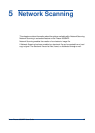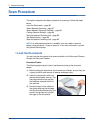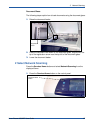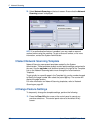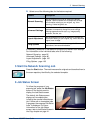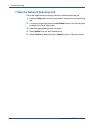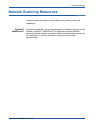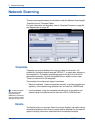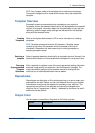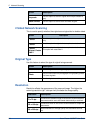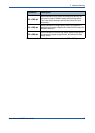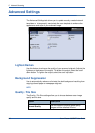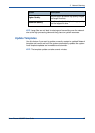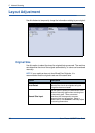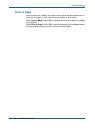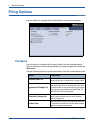5 Network Scanning
Xerox Phaser 3635MFP User Guide 93
NOTE: Any changes made to the template at the machine are temporary.
Permanent changes must be made with the same utility that created the
template.
Template Overview
Successful scanning requires selecting a template at your machine.
Templates contain pre-selected options which will be applied to the scanned
original, for example, information about the final destination of your job (the
repository) and the image quality settings are defined within the template,
along with the template name.
Creating
Templates
Refer to the System Administration CD for more information on creating
templates.
NOTE: Template names are limited to 20 characters. Template names
containing more than 20 characters will be shortened to the first 20
characters. Remember this when searching for existing templates or
assigning template names.
Selecting a
template
Select a template based on where the file is required to be sent. Normally, the
System Administrator will have established a template for use by each user.
Changing
Preprogrammed
Template
Selections
After a template is selected, most of the pre-programmed settings like sides
scanned, image quality and resolution, can be temporarily changed. The
output destination assigned to the template cannot be changed at the
machine, but an alternate destination can be added.
Repositories
Repositories are directories or filing locations set up on a server where your
scanned files are held. Before you can use Network Scanning your System
Administrator must set up the repositories available to your machine. The
repositories are defined in the template and cannot be changed at the
machine. Up to 5 repositories (1 default, 1 dedicated to the server fax and 3
additional) can be defined.
Output Color
Use this option to scan Mono, Grayscale or Full Color originals.
Option Description
Full Color
Use this option to scan a color original.