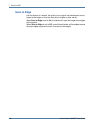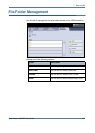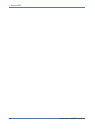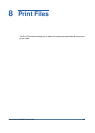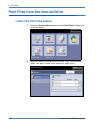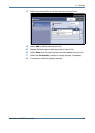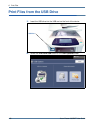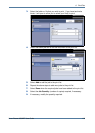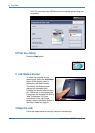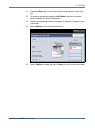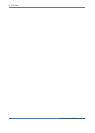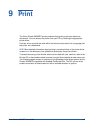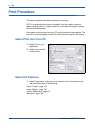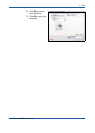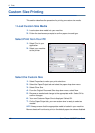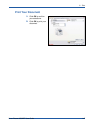8 Print Files
140 Xerox Phaser 3635MFP User Guide
NOTE: Do not remove the USB drive from the device until printing has
completed.
2 Print the Job(s)
Press the Start button.
3 Job Status Screen
To follow the progress of your
scanning job, press the Job Status
button on the control panel to
display the Job Status screen
The default Job Status screen
displays all incomplete jobs,
including the queued network scan
job. If there are no incomplete jobs
in progress, the message “No Active
Jobs” is displayed. For more
information on the Job Status
screen, refer to Job Status Screen in
the Copy chapter on page 41
4 Stop the Job
Follow the steps below to manually cancel an activated job.