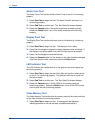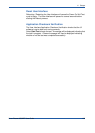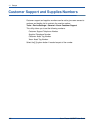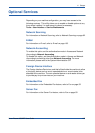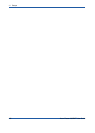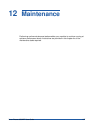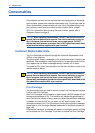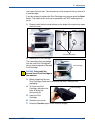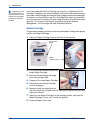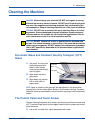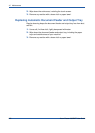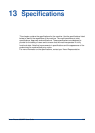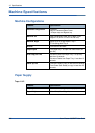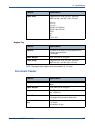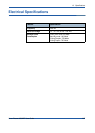12 Maintenance
200 Xerox Phaser 3635MFP User Guide
If after fitting a new
Print Cartridge the front
door will not close, check
that the Print Cartridge is
positioned and latched
correctly.
If you have replaced the Print Cartridge as a result of a “Replace the Print
Cartridge” message on the machine display, the machine will assume that you
have fitted a new cartridge and reset the toner usage counters and messages.
If, however, you have fitted a new Print Cartridge without being instructed to
do so by the machine display, the toner usage counters will need to be reset
manually. This is done in the Access tools mode using the Supplies
Management - Print Cartridge Re-order Notification feature.
Staple Cartridge
This procedure shows you how to remove a used Staple Cartridge and replace
it with a new Staple Cartridge.
1. Open the Staple Cartridge cover at the front of the machine.
2. Pull on the blue handle to remove the
empty Staple Cartridge.
3. Remove the used Staple Cartridge
from the cartridge holder.
4. Dispose of the used Staple Cartridge.
5. Remove the new Staple Cartridge
from its packaging.
6. Make sure that the staple strips on
top of the stack are complete and flat. Remove any partial strips and any
strips that are bent.
7. Insert the new Staple Cartridge into the cartridge holder, and push the
Staple Cartridge in firmly until it clicks into position.
8. Close the Staple Cover door.
Convenience
stapler
Staple
Cartridge cover