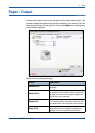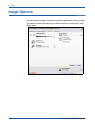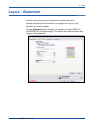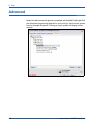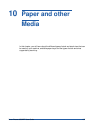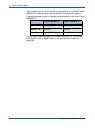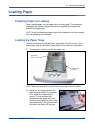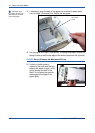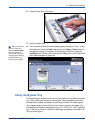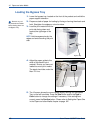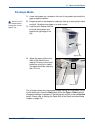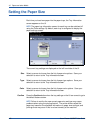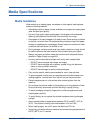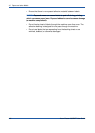10 Paper and other Media
Xerox Phaser 3635MFP User Guide 157
6. Press the tray down into place.
7. Insert the paper tray.
When printing from
your PC, ensure you
select the Select Paper
button to specify the
correct paper size, color
and type. Not confirming
the paper details may
result in printing delays.
8. The UI screen shows the current paper supply settings for Tray 1 on the
left hand side. Press the Size button and/or the Type or Color button to
change the settings if necessary. If the settings are correct, press the
Confirm button. Please refer to Setting the Paper Size in the Paper and
other Media chapter on page 162.
Using the Bypass Tray
The bypass tray is located on the front of your machine. It can be closed when
not in use, making the product more compact. Use the bypass tray to print
transparencies, labels, envelopes or postcards in addition to making quick
runs of paper types or sizes that are not currently loaded in the paper tray.
Acceptable print media is plain paper from 3.8" x 5.8" to 8.5" x 14" Legal (98
mm x 148 mm to 216 mm x 356 mm) and weighing between 16 lb and 24 lb
(60 g/m²
and 90 g/m²).