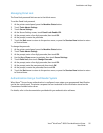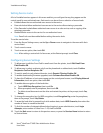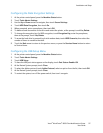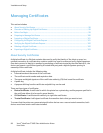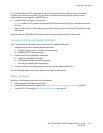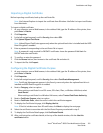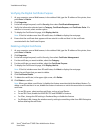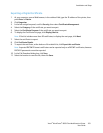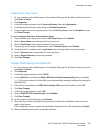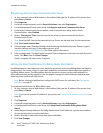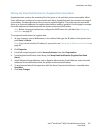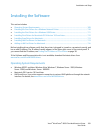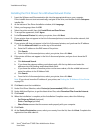Installation and Setup
Xerox
®
WorkCentre
®
6605 Color Multifunction Printer 103
User Guide
Exporting a Digital Certificate
1. At your computer, open a Web browser, in the address field, type the IP address of the printer, then
press Enter or Return.
2. Click Properties.
3. In the left navigation panel, scroll to Security, then select Certificate Management.
4. Select the Category of the certificate you want to export.
5. Select the Certificate Purpose of the certificate you want to export.
6. To display the Certificate List page, click Display the List.
Note: If the list includes more than 20 certificates, to display the next page, click Next.
7. Select the certificate to export.
8. Click Certificate Details.
9. To export the certificate, at the bottom of the details list, click Export this certificate.
Note: Imported PKCS#12 format certificates can be exported only as a PKCS#7 certificates, because
PKCS#12 passwords cannot be exported.
10. In the File Download dialog box, click Save.
11. Select the location to save the file, then click Save.