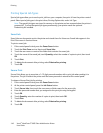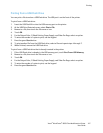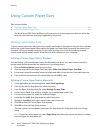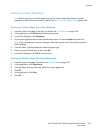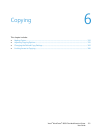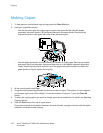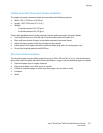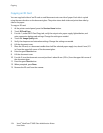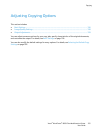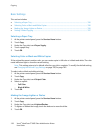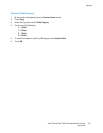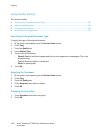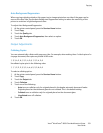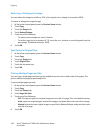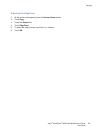Copying
154 Xerox
®
WorkCentre
®
6605 Color Multifunction Printer
User Guide
Copying an ID Card
You can copy both sides of an ID card or small document onto one side of paper. Each side is copied
using the same location on the document glass. The printer stores both sides and prints them side by
side on the paper.
To copy an ID card:
1. At the printer control panel, press the Services Home button.
2. Touch ID Card Copy.
3. For side 1, under the ID Card Copy tab, verify the output color, paper supply, lighter/darker, and
auto suppression background settings. Change the settings as needed.
4. Touch the Image Quality tab.
5. Verify the sharpness and saturation settings. Change the settings as needed.
6. Lift the document cover.
7. Place the ID card, or a document smaller than half the selected paper supply size, about 6 mm (.25
in.) from the upper left corner of the document glass.
8. Press the green Start button.
9. Lift the document cover.
10. For side 2, turn the document over and position it about 6 mm (.25 in.) from the upper left corner of
the document glass.
11. Press the green Start button.
12. When prompted, press Done.
13. Remove the ID card from the scanner.