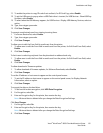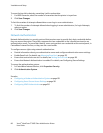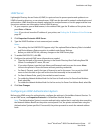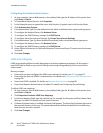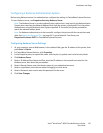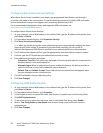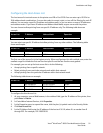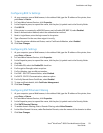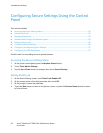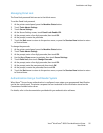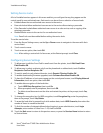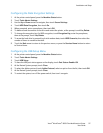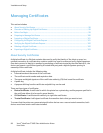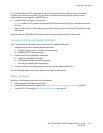Installation and Setup
Xerox
®
WorkCentre
®
6605 Color Multifunction Printer 93
User Guide
Configuring 802.1x Settings
1. At your computer, open a Web browser, in the address field, type the IP address of the printer, then
press Enter or Return.
2. In CentreWare Internet Services, click Properties.
3. In the Properties pane, to expand the menu, click the plus (+) symbol next to the Security folder.
4. Click 802.1X.
5. If the printer is connected to a RADIUS server, next to Enable IEEE 802.1X, select Enabled.
6. Next to Authentication Method, select the authentication method.
7. Next to Login Name, enter the login name for the printer.
8. Type a Password for the user, then retype it to verify.
9. To have the printer validate certificates, next to Certificate Validation, select Enabled.
10. Click Save Changes.
Configuring SSL Settings
1. At your computer, open a Web browser, in the address field, type the IP address of the printer, then
press Enter or Return.
2. In CentreWare Internet Services, click Properties.
3. In the Properties pane, to expand the menu, click the plus (+) symbol next to the Security folder.
4. Click SSL.
5. For Enable SSL, select the Enable SSL check box.
6. For Encryption Strength, select an option.
7. For Port Number, type a valid port number.
8. For LDAP - SSL/TLS Communication, select Enabled.
9. For SMTP - SSL/TLS Communication, select an option.
10. For Verify Remote Server Certificate, select Enabled.
11. To view certificate details, click Certificate Management.
12. Click Save Changes.
Configuring SMTP Domain Filtering
1. At your computer, open a Web browser, in the address field, type the IP address of the printer, then
press Enter or Return.
2. In CentreWare Internet Services, click Properties.
3. In the Properties pane, to expand the menu, click the plus (+) symbol next to the Security folder.
4. Click SMTP Domain Filtering.
5. To enable domain filtering, next to Domain Filtering, select Allow Domains.
6. In the Allow Domain List area, under Destination Domain, enter the names of the domains to allow.
7. Click Save Changes.