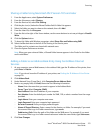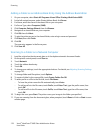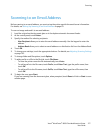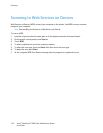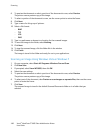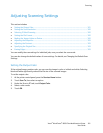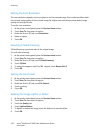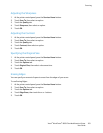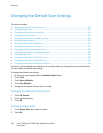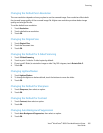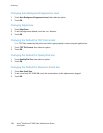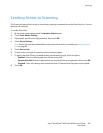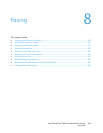Scanning
182 Xerox
®
WorkCentre
®
6605 Color Multifunction Printer
User Guide
Setting the Scan Resolution
The scan resolution depends on how you plan to use the scanned image. Scan resolution affects both
the size and image quality of the scanned image file. Higher scan resolution produces better image
quality and a larger file size.
To set the scan resolution:
1. At the printer control panel, press the Services Home button.
2. Touch Scan To, then select an option.
3. Under the Scan to PC tab, touch Resolution.
4. Select an option.
5. Touch OK.
Selecting 2-Sided Scanning
2-Sided Scanning scans both sides of the original image.
To set 2-sided scanning:
1. At the printer control panel, press the Services Home button.
2. Touch Scan To, then select an option.
3. Under the Scan to PC tab, touch 2-Sided Scanning.
4. Touch 2-Sided.
5. To rotate the image on side 2 by 180 degrees, touch Rotate Side 2.
6. Touch OK.
Setting the File Format
1. At the printer control panel, press the Services Home button.
2. Touch Scan To, then select an option.
3. Under the Scan to PC tab, touch File Format.
4. Touch a setting.
5. Touch OK.
Making the Image Lighter or Darker
1. At the printer control panel, press the Services Home button.
2. Touch Scan To, then select an option.
3. Touch the Quality tab.
4. Touch Lighten/Darken.
5. To lighten or darken the image, touch the buttons to move the slider.
6. Touch OK.