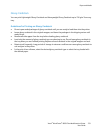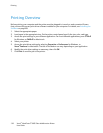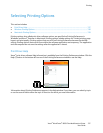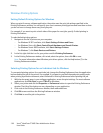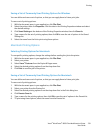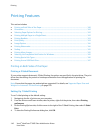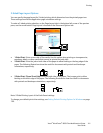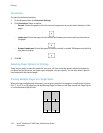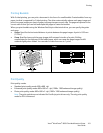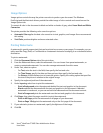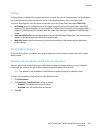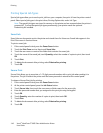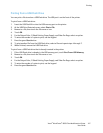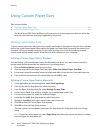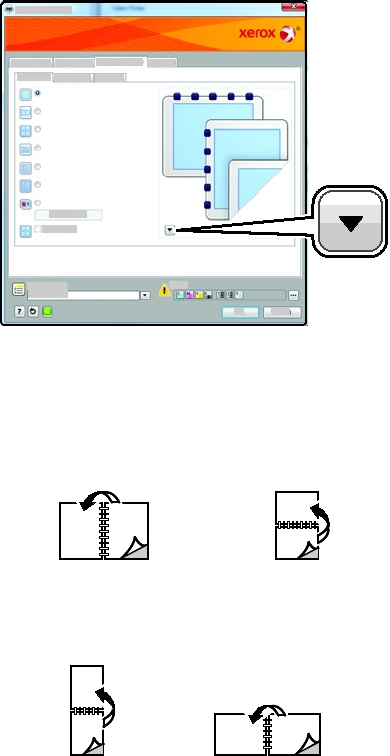
Printing
Xerox
®
WorkCentre
®
6605 Color Multifunction Printer 141
User Guide
2-Sided Page Layout Options
You can specify the page layout for 2-sided printing, which determines how the printed pages turn.
These settings override the application page orientation settings.
To make a 2-sided printing selection, on the Page Layout tab, in the bottom left corner of the preview
pane, use the arrow button. Page Layout is located on the Document Options tab.
• 1-Sided Print: Prints on one side of the media. Use this option when printing on transparencies,
envelopes, labels, or other media that cannot be printed on both sides.
• 2-Sided Print: Prints the job on both sides of the paper to allow binding on the long edge of the
paper. The following illustrations show the result for documents with portrait and landscape
orientations, respectively:
• 2-Sided Print, Flip on Short Edge: Prints on both sides of the paper. The images print to allow
binding on the short edge of the paper. The following illustrations show the result for documents
with portrait and landscape orientations, respectively:
Note: 2-Sided Printing is part of the Earth Smart settings.
To change your default print driver settings, see Setting Default Printing Options for Windows on page
138.