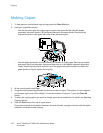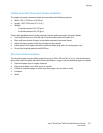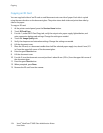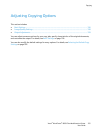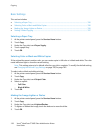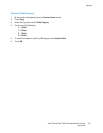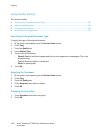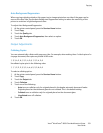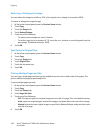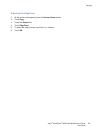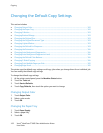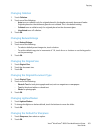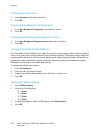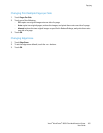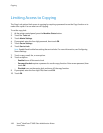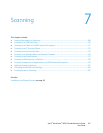Copying
160 Xerox
®
WorkCentre
®
6605 Color Multifunction Printer
User Guide
Reducing or Enlarging the Image
You can reduce the image to as little as 25% of its original size or enlarge it as much as 400%.
To reduce or enlarge the copied image:
1. At the printer control panel, press the Services Home button.
2. Touch Copy.
3. Touch the Output tab.
4. Touch Reduce/Enlarge.
5. Touch one of the following:
− To select a preset image size, touch a button.
− To set the copy size in increments of 1%, touch the + or - buttons or use the keypad to set the
percentage. The default setting is 100%.
6. Touch OK.
Specifying the Original Size
1. At the printer control panel, press the Services Home button.
2. Touch Copy.
3. Touch the Output tab.
4. Touch Original Size.
5. Touch the document size.
6. Touch OK.
Printing Multiple Pages per Side
You can copy a single page and have it print multiple times onto one or both sides of the paper. The
printer reduces the pages proportionally to fit.
To print multiple pages per side:
1. At the printer control panel, press the Services Home button.
2. Touch Copy.
3. Touch the Output tab.
4. Touch Pages Per Side.
5. Touch one of the following:
− Off: This option copies one original image onto one side of a page. This is the default setting.
− Auto copies two original pages, reduces the images, and prints them onto one side of a page.
− Manual reduces the two original images as specified in Reduce/Enlarge, and prints them onto
one side of a page.
6. Touch OK.