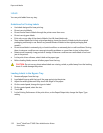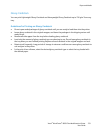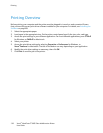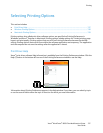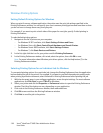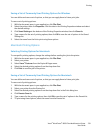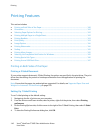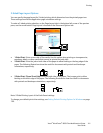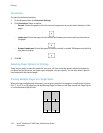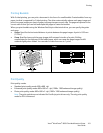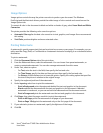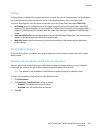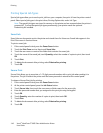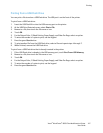Printing
140 Xerox
®
WorkCentre
®
6605 Color Multifunction Printer
User Guide
Printing Features
This section includes:
• Printing on Both Sides of the Paper ........................................................................................................................... 140
• Orientation ............................................................................................................................................................................ 142
• Selecting Paper Options for Printing .......................................................................................................................... 142
• Printing Multiple Pages to a Single Sheet................................................................................................................ 142
• Printing Booklets................................................................................................................................................................. 143
• Print Quality .......................................................................................................................................................................... 143
• Image Options .................................................................................................................................................................... 144
• Printing Watermarks ......................................................................................................................................................... 144
• Scaling .................................................................................................................................................................................... 145
• Printing Mirror Images ..................................................................................................................................................... 145
• Selecting Job Completion Notification for Windows .......................................................................................... 145
• Printing Special Job Types .............................................................................................................................................. 146
•
Printing from a USB Flash Drive .................................................................................................................................. 147
Printing on Both Sides of the Paper
Printing a 2-Sided Document
If your printer supports Automatic 2-Sided Printing, the options are specified in the print driver. The print
driver uses the settings for portrait or landscape orientation from the application for printing the
document.
Note: Ensure that the paper size and weight are supported. For details, see Supported Paper Sizes and
Weights for Automatic 2-Sided Printing on page 120.
Setting Up 1-Sided Printing
To set 1-sided printing as the default setting:
1. Navigate to the list of printers on your computer.
2. From the Printers and Faxes window, select a printer, right-click the printer, then select Printing
preferences.
3. On the Printing Options tab, click the arrow to the right of the 2-Sided Printing, then select 1-Sided
Print.
4. To close the Printing Preferences dialog box, click OK.