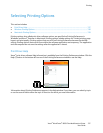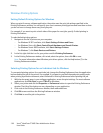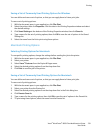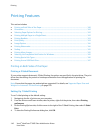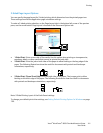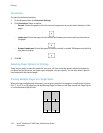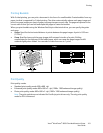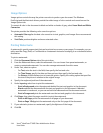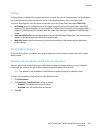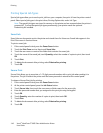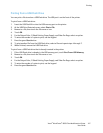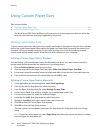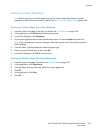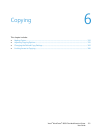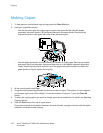Printing
Xerox
®
WorkCentre
®
6605 Color Multifunction Printer 145
User Guide
Scaling
Scaling reduces or enlarges the original document to match the selected output paper size. In Windows,
the Scale Options are located in the print driver on the Printing Options tab in the Paper field.
To access Scale Options, click the arrow at the right side of the Paper field, then select Other Size.
• No Scaling does not change the size of the page image printed on the output paper, and 100%
appears in the percentage box. If the original size is larger than the output size, the page image is
cropped. If the original size is smaller than the output size, extra space appears around the page
image.
• Automatically Scale scales the document to fit the selected Output Paper Size. The scaling amount
appears in the percentage box below the sample image.
• Manually Scale scales the document by the amount entered in the percentage box below the
preview image.
Printing Mirror Images
If the PostScript driver is installed, you can print pages as a mirror image. Images mirror left to right
when printed.
Selecting Job Completion Notification for Windows
You can select to be notified when your job finishes printing. A message appears on your computer
screen with the name of the job and the name of the printer where it was printed.
Note: This feature is only available on a Windows computer printing to a network printer.
To select job completion notification from the Advanced tab:
1. Click Notification.
2. Click Notify for Completed Jobs. Select an option:
− Enabled: This option turns on notifications.
− Disabled turns off the Notification feature.
3. Click OK.