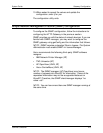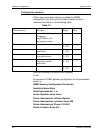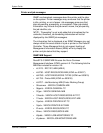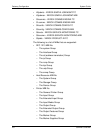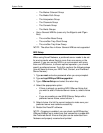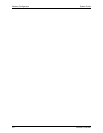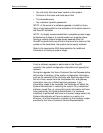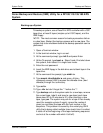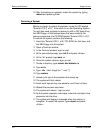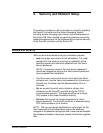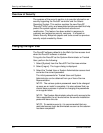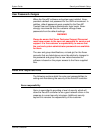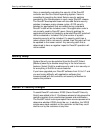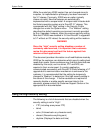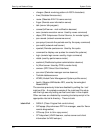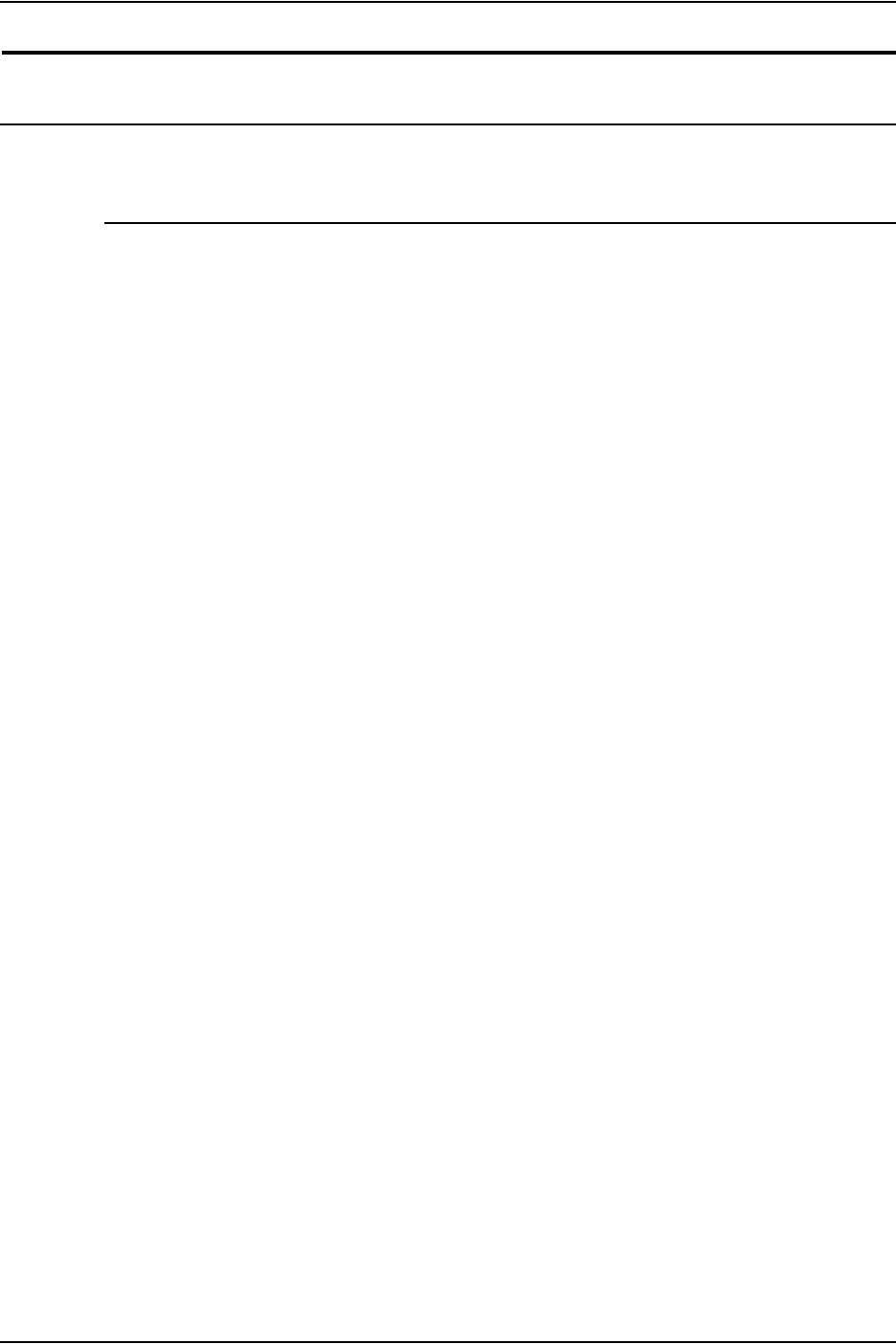
System Guide Backup and Restore
Common Controller 3-3
Xerox Backup and Restore (XBR) Utility for a DP100/115/135/180 EPS
System
Backing up a System
To backup a system, use a DocuPrint EPS controller with a QIC
tape drive, at least 3 tapes (maybe up to 6 QIC tapes), and the
XBR floppy.
NOTE: The most common reason for backup procedure failure
is a bad tape. Restart the backup process with a new tape. The
system has to be shutdown before the backup operation can be
performed.
1. Open a Terminal window.
2. In the terminal window, log in as root.
3. At the command prompt, type init 0 and press Enter.
4. At the Ok prompt, type boot -s. Steps 3 and 4 first shut down
the system, then reboot it in single-user mode.
5. Enter the root password.
6. Insert the XBR floppy in the disk drive and a blank tape in the
tape drive.
7. At the command-line prompt, type mkdir /a.
8. Type mount /dev/diskette /a and press <Enter>. This
command causes UNIX to access the diskette drive (/dev/
diskette) through the /a directory.
9. Type cd /a.
10.Type ./xbr but don’t forget the “.” before the “/”.
11. Type backup and as the system asks for a new tape, remove
the current tape, label it and insert a new tape (each tape
takes about 20 to 25 minutes to fill). After inserting a new
tape, type yes. The system may ask for a tape it has already
used (for example volume 2 again); ignore the number it
gives you and label the tape with the next number in the
sequence. This problem is caused by the underlying UNIX
utility that is being called multiple times (each time it is called,
it starts off at the beginning of the tape numbering sequence
and not at the number with which it left off).