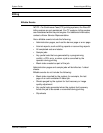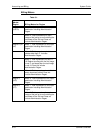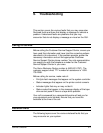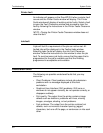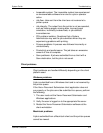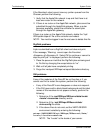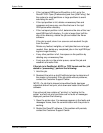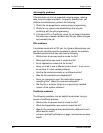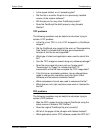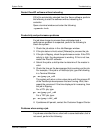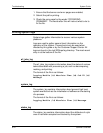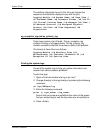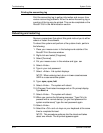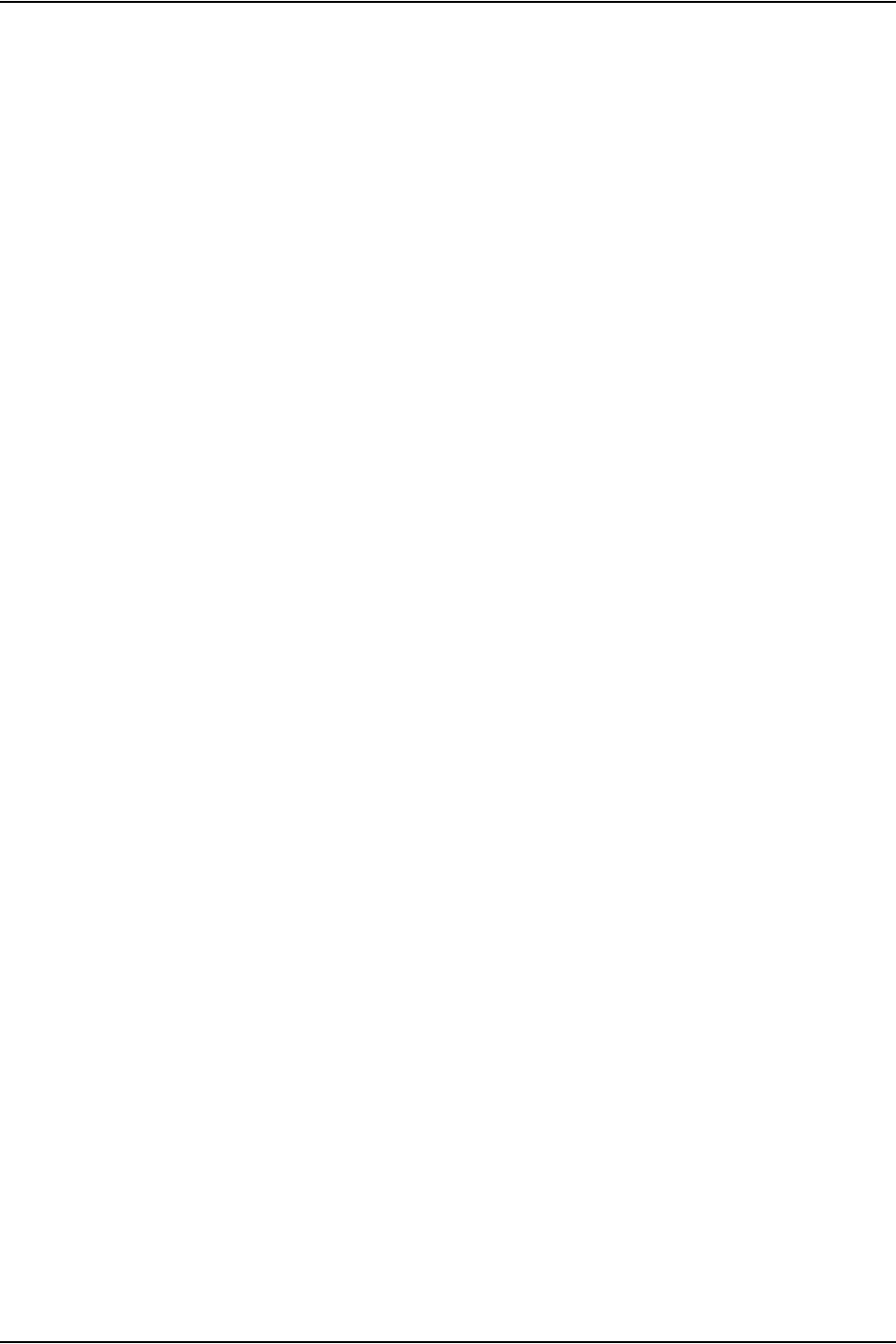
System Guide Troubleshooting
Common Controller 9-7
• If the /var/spool/XRXnps/outQ partition is full, go to the
DocuSP GUI. Open [Preferences] and then [Job Policy]. Set
the system to small partitions or large partitions to avoid
saturating the outQ.
• If the /opt partition is full, delete unnecessary files and
compress and move any core files that are in the /opt/
XRXnps/corefiles directory.
• If the /var/spool partition is full, determine the size of the /var/
spool/XRXnps/inQ directory. If a job is larger than half the
size of the directory, delete the job and restart the Xerox
software.
If the job is small, store it on a server and resubmit the job
from the client.
Delete any faulted, ineligible, or held jobs that are no longer
needed. Also, delete any completed jobs in the /opt/XRXnps/
log/errorLogs directory.
• If any other partition is full, free space on the partition by
deleting any unnecessary files.
• If only one job is in the printer queue, cancel the job and
resubmit as smaller files.
If the job is in PostScript, ASCII, or TIFF format and the job
status is “processing”, perform the following:
1. Hold the job.
2. Resubmit the job to a draft PostScript printer to determine if
the master is corrupted. If the job prints without problems,
contact the Customer Support Center.
NOTE: If a job that is known to be without faults has been
submitted and will not print, shut down and restart the DocuSP
software.
If an active job has a status of “printing” or “waiting for the
printer” and will not print and there are no faults or messages
displayed, perform the following:
1. Open the printer door. If a message appears in the faults and
messages frame, then the communication with the printer is
working.
2. Restart the DocuSP software. If the problem still persists,
contact the Customer Support Center.