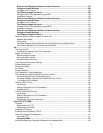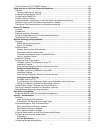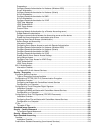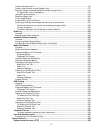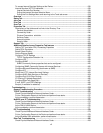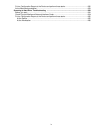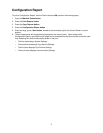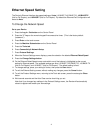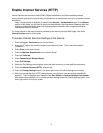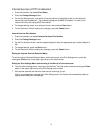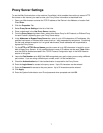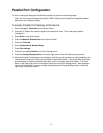2
Step 4. Referring to the Configuration Report, determine if the appropriate ports and protocols are
enabled for your Network environment.
To support communicating with the Device's Internet Services, a series of internal Web Pages that enable
remote configuration of operating settings, the TCP/IP protocol stack should be enabled. The Device
should also have a valid IP Address, Subnet Mask, and Gateway displayed. If this is not the case, go to
the NOS Selection section of this guide, locate the TCP/IP Protocol Configuration topic, and follow the
instructions supplied.
Some Network Environment settings can only be configured through use of Internet Services. Also,
nearly all of the services, ports, and protocols that can be configured at the Device can be
configured with Internet Services running on a networked workstation. If Internet Services is shown as
"disabled" on the Configuration Report, refer to the Enable Internet Services (HTTP) topic in this guide.
If you will be using SNMP Management software with this device, refer to the SNMP Configuration topic
and follow the instructions supplied.
If you will be using the Parallel Port and wish to view or change its configuration, refer to the Parallel Port
Configuration topic and follow the instructions supplied.
Step 5. Go to the NOS Selection section of this guide, then select your Network Operating System for
Device installation instructions specific to your network environment. If you will be installing the Device in
a Client/Server environment, make sure to have your Server's Operating System Manual available to refer
to when required.
Step 6. Go to the Print Drivers section of this guide for the instructions required to set up individual
desktop workstations to communicate with the Device.
Step 7. If you have purchased optional features for your Device, such as Scanning to the Device's Hard
Drive, go to the Options section of this guide for configuration instructions.
Note: For comprehensive information on the use of Internet Services as a browser-based, workstation
tool for configuring your Device, go to the Internet Services section of this guide and click on relevant
topics from the menu list.
Xerox Unicode 3.0 for SAP Font Kit
A Unicode font kit is available for this multifunction device. Installation of the Unicode fonts, per the kit’s
instructions, provides the required character sets to print documents in multiple languages, in an SAP
printing environment. To order the kit, contact your Xerox representative.