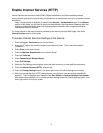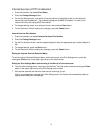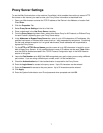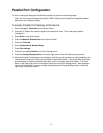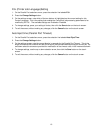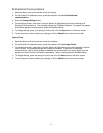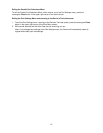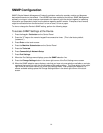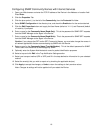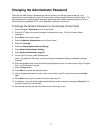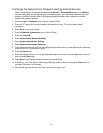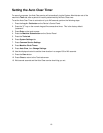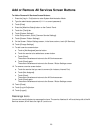13
USB Configuration
The file folder on the Properties page of Internet Services (the device’s internal web pages) contains a
folder, labeled Physical Connections.
To access this folder, enter the IP address of the device in the Address line of your browser and press
Enter. Click on the Properties tab, then click on the Physical Connections folder.
The Physical Connections folder contains Ethernet, Parallel Port (if available), and USB (if available) hot
links. Note that the Parallel Port and USB hot links need an optional kit installed before they can be
displayed.
Click on the USB hot link to view or change the Auto Eject Time, which is the length of time the Controller
will wait for an end of job command before processing the job. Refer to the On-Line Help for assistance in
configuring the Adobe Communication Protocol (if available).