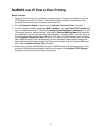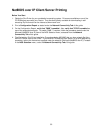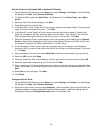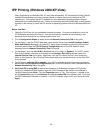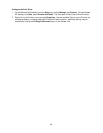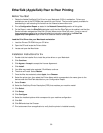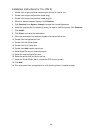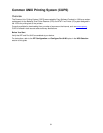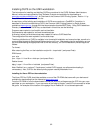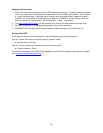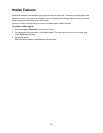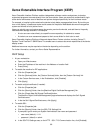59
EtherTalk (AppleTalk) Peer to Peer Printing
Before You Start
1. Obtain the Adobe PostScript Print Driver for your Macintosh (OS 9.x) workstation. Drivers are
available on one of the CD-ROMs that came with your Device. They are also typically available for
downloading in self-extracting file format from the Internet at www.xerox.com.
2. Print a Configuration Report as stated in the Network Connectivity section of this guide.
3. On the Report, under the EtherTalk data label, verify that the EtherTalk port is enabled, and that the
Device has been assigned an EtherTalk (Printer) Name and an EtherTalk zone. If one or more of
these parameters needs to be configured, follow the instructions supplied in the EtherTalk
(AppleTalk) Configuration topic of the NOS Selection section of this guide.
Load the Print Driver into your Macintosh workstation
1. Load the Drivers CD-ROM into your CD drive.
2. Open the CD and locate the Drivers folder.
3. Locate and open the Mac folder.
Installation Instructions for 9.x
1. Double-click the installer file to install the printer driver on your Macintosh.
2. Click Continue.
3. Click Agree or Accept to accept the License Agreement.
4. Click Install.
5. Your Mac may need to be restarted. Click Yes to continue.
6. The driver will install. Select Restart.
7. Once the Mac has restarted, select Apple, then Chooser.
8. Select the printer icon, then select the Printer Name which corresponds to the name given to the
device under the EtherTalk data label on your Configuration Report.
9. Select Create.
10. Select the PostScript Printer Description (PPD) that matches your machine model.
11. Click Select.
12. Click Setup.
13. Click Configure.
14. Select the installed options which correspond to your machine configuration.
15. Click OK.
16. Click OK and close the Chooser.
17. Print a document from an application to verify that the printer is installed correctly.