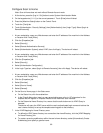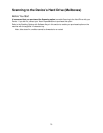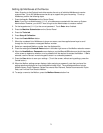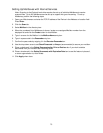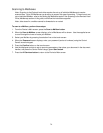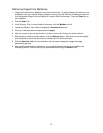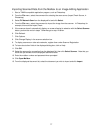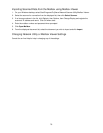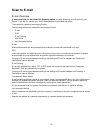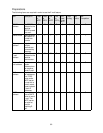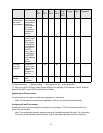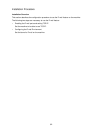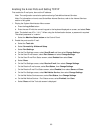76
Installing and Using the Network Scanner Utility
To retrieve scanned documents directly from the Device's mailbox(es) into an image-editing application
such as Adobe® Photoshop®, you need to install the Network Scanner Utility (scan driver) on your
workstation.
You can additionally install and use an application known as Mailbox Viewer to view and import scanned
files, without using a client-side image-editing program. For Mailbox Viewer installation instructions, refer
to instructions contained on the Driver/Network Utility CD ROM that came with the Device.
Before Installing the Network Scanner Utility
Before installing the Network Scanner Utility, make sure that your workstation meets the following
requirements:
• You must be running Windows 2000 or XP. Windows 2000 Server/Advanced Server Terminal Service
is NOT compatible with this feature.
• Your workstation must be operating with a i486DX4/100 MHz processor or faster, have 32 MB RAM or
greater, and have 40 MB or more of free hard drive space (not including space for storing scanned
data).
• Your workstation must be connected to a network using the TCP/IP protocol.
• Your image-editing application must be compatible with the TWAIN interface to import scanned data.
Installing the Network Scanner Utility
1. Insert the Driver/Network Utility (Windows) CD ROM into your workstation’s ROM drive.
2. Open Windows Explorer (NOT Internet Explorer), click the drive letter for your CD ROM drive, and
open Drivers\Scan\Disk1.
3. Double click Setup.exe and follow the instructions displayed on screen.
Uninstalling the Network Scanner Utility
1. From the Windows 2000 desktop, from the Start menu, select Settings, Control Panel, then double
click Add/Remove programs. On the Windows XP desktop, click Start, Control Panel, then double
click Add or Remove Programs.
2. Select Fuji Xerox Network Scanner Utility, then click Add Remove.
3. Click Yes.