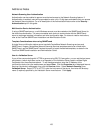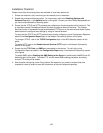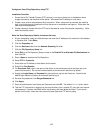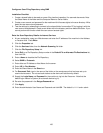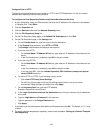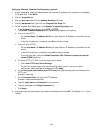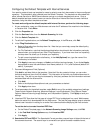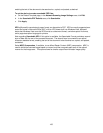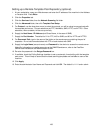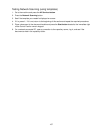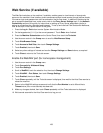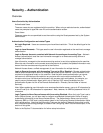162
Configure Scan to HTTP
The device can be configured to scan to either an HTTP or an HTTPS destination. To set up a remote
template pool repository, see the next procedure.
To configure the Scan Repository Details using CentreWare Internet Services:
1. At your workstation, open your Web browser and enter the IP address of the machine in the Address
or Location field. Press Enter.
2. Click the Properties tab.
3. Click the Services folder, then the Network Scanning folder.
4. Click the File Repository Setup link.
5. On the File Repository Setup page, in the Default File Destination box, click Edit.
6. On the File Destination page, in the Settings area:
a. On the Friendly Name line, type the name of the file destination.
b. In the Protocol drop-down box, click HTTP or HTTPS.
The Settings area refreshes and displays more options.
c. If you are using HTTP:
• On the Host Name / IP Address & Port line, type either an IP Address or Host Name for the
server.
• In the Port Number box (unlabeled), type 80 for the port number.
d. If you are using HTTPS:
• On the Host Name / IP Address & Port line, type either an IP Address or Host Name for the
server.
• In the Port Number box (unlabeled), type 443 for the port number.
• If you are using SSL, click the Validate Repository SSL Certificate (trusted, not expired,
correct FQDN) check box.
e. For either HTTP or HTTPS, if you are using a proxy server:
• Click View HTTP Proxy Server Settings.
• On the Proxy Server page, verify that the settings match those in your proxy server
environment. Make changes as needed, then click Apply.
f. On the Document Path line, type the HTTP address.
Example:
/Inetpub/wwwroot/scans/
g. In the Login Credentials to Access the Destination area, click your choice of log in credentials
to be used.
h. Type the Login Name and Password for the machine.
i. Type the password in the Retype Password box.
j. Click Apply.
7. If prompted. type the administrator User Name and Password and click OK. The default is 11111 and
x-admin.
8. To set up a remote template pool repository, see the next procedure, Setting up a Remote Template
Pool Repository.