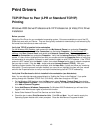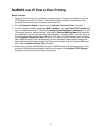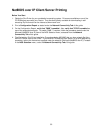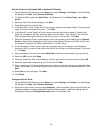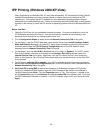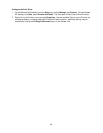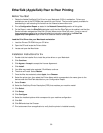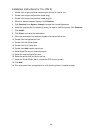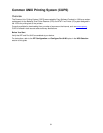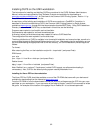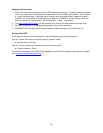56
IPP Printing (Windows 2000\XP\Vista)
Note: Supported by all Windows 2000, XP, and Vista workstations, IPP (the Internet Printing Protocol)
enables the convenience of printing over the Internet or Intranet through the creation of an IPP
network port. This printing "service" is available for other workstation operating systems through
downloads from the Microsoft web site. Follow the instructions provided by Microsoft, or other trusted
sources on the Internet, to install the IPP service on operating systems other than Windows 2000 and
XP.
Before You Start
1. Obtain the Print Driver for your workstation's operating system. Drivers are available on one of the
CD-ROMs that came with your Device. They are also typically available for downloading in self-
extracting Zip file format from the Internet at www.xerox.com.
2. Print a Configuration Report as stated under the Network Connectivity Tab of this guide.
3. On the Report, under the TCP/IP data label, verify that the Device has a valid IP Address, Subnet
Mask, and Gateway displayed. If it does NOT, assign these addresses to the Device following the
procedure stated under the TCP/IP Protocol Configuration item of the NOS Selection menu,
accessed from the Network Connectivity Tab of this guide.
4. On the Report, verify that Port 9100 is displayed with a Port Status of Enabled. If it is NOT, enable
Port 9100 as stated in the Note at the bottom of the Configure Port 9100 procedure, under the
Internet Services Tab of this guide. Specifically, click the Port Status hot link in the Connectivity
folder on the Properties Tab of Internet Services and make sure that the check box on the Port 9100
line is checked.
5. On the Report, verify that IPP is enabled. If it is NOT, enable the protocol following the procedure
stated under the IPP (Internet Printing Protocol) item of the NOS Selection menu, accessed from the
Network Connectivity Tab of this guide.
6. Verify that IPP is using DNS to resolve Host Names to IP Addresses in support of IPP printing.
Using your workstation's Web browser, enter the TCP/IP Address of the Device in the Address or
Location field and press Enter. Click the Properties button or Tab. Click the plus (+) symbol to the
left of Connectivity, then on the Protocols file folder and select IPP in the directory tree. Verify that
the DNS Enablement Checkbox is checked. If it is NOT checked, check it with your mouse and click
Apply.