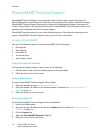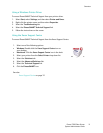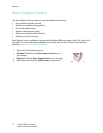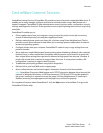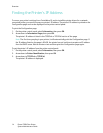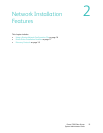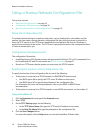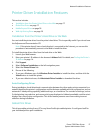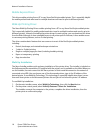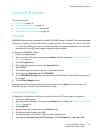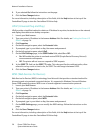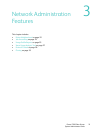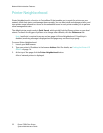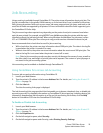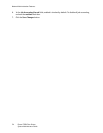Network Installation Features
Phaser 7500 Color Printer
System Administrator Guide
17
Printer Driver Installation Features
This section includes:
• Installation from the Printer’s Hard Drive or the Web on page 17
• Global Print Driver on page 17
• Mobile Express Driver on page 18
• Walk-Up Printing Driver on page 18
Installation from the Printer’s Hard Drive or the Web
You can install the printer driver from the printer’s hard drive. This is especially useful if you do not have
the Software and Documentation CD.
Note: If the printer doesn’t have a hard drive but is connected to the Internet, you can use this
procedure to automatically connect to the Web to install the driver.
To install the printer driver either from the hard drive or the Web:
1. Launch your Web browser.
2. Enter your printer’s IP address in the browser’s Address field. For details, see Finding the Printer’s
IP Address on page 14.
3. Click Support.
4. Select Software Installation on the left navigation pane.
5. Select the Printer Drivers link.
6. Do one of the following:
• If you are a Windows user, click Windows Driver Installer to install the driver, and then click the
Install button to install the printer.
• If you are a Macintosh user, click Macintosh Driver Installer to download the driver.
Auto-Configuring Driver
During installation, the bi-directional communication between the driver and a printer connected to a
network identifies the printer’s configuration and the features available with the configuration, such as
automatic 2-sided printing capability, additional trays, or a hard drive. The controls for settings, such as
2-sided printing, tray selection, and secure printing are displayed or hidden/unavailable, and the mimic
displays the correct printer configuration. This driver feature prevents users from making incorrect
selections during installation.
Global Print Driver
This driver enables printing from a PC to any Xerox PostScript-enabled printer. It configures itself for
your individual printer upon installation.