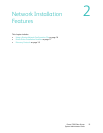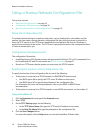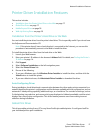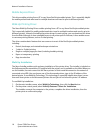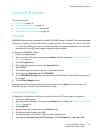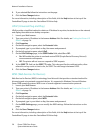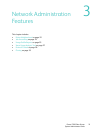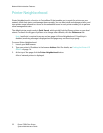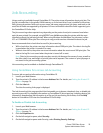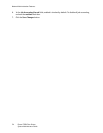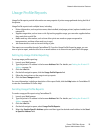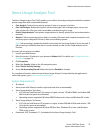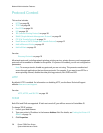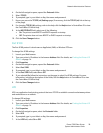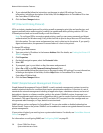Network Administration Features
Phaser 7500 Color Printer
System Administrator Guide
23
Job Accounting
Job accounting is available through CentreWare IS. The printer stores information about print jobs. The
log file is stored either in the printer’s RAM memory or on the hard drive if one is installed in the printer.
Each job record contains fields such as user name, job name, pages printed, job times, and toner or ink
used. Not all fields are supported by all printers. For more information about the fields supported, go to
the CentreWare IS Online Help.
The job accounting values reported vary depending on the protocol and print command used when
each job was printed. For example, using NPRINT over NetWare provides the printer with the most
information about the job being printed. When using Windows and NetWare, the job name is often
LST: or LST:BANNER. Other jobs from other ports may provide even less information about the job.
Xerox recommends that a hard drive be used for job accounting.
• With a hard drive, the printer can store information about 5000 print jobs. The data in the log file
is saved when the printer is turned off or reset.
• Without a hard drive, the printer can store information about the most recent 500 print jobs. The
data in the log file is not saved when the printer is turned off or reset.
Note: Data in job accounting records may be a security risk because the names of users, as well as
the titles, date, time, and length of printed jobs can be exposed. The content of print job pages is
not stored in the job accounting system.
Job accounting can be enabled or disabled through CentreWare IS.
Using CentreWare IS to Access Job Accounting
To access job accounting information using CentreWare IS:
1. Launch your Web browser.
2. Type the printer’s IP address in the browser Address field. For details, see Finding the Printer’s IP
Address on page 14.
3. Click the Jobs tab.
The Jobs Accounting Links page is displayed.
The Job Accounting Links page provides links that enable you to browse, download, clear, or disable job
accounting records. For complete information on CentreWare IS job accounting, including clearing job
information, downloading job information to a file, and job accounting file formats, click the Help
button in CentreWare IS to view the CentreWare IS Online Help.
To Enable or Disable Job Accounting
1. Launch your Web browser.
2. Type the printer’s IP address in the browser Address field. For details, see Finding the Printer’s IP
Address on page 14.
3. Click the Properties tab.
4. On the left navigation pane, select Security.
5. On the left navigation pane under Security, select Printing Security Settings.