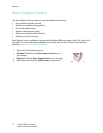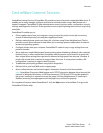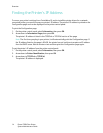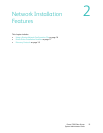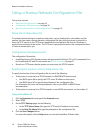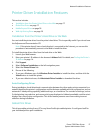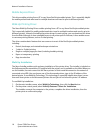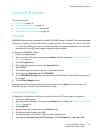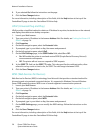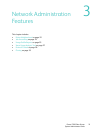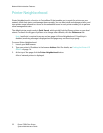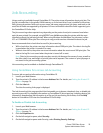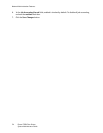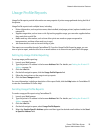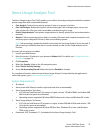Network Installation Features
Phaser 7500 Color Printer
System Administrator Guide
20
8. If you selected On, follow the instructions on the page.
9. Click the Save Changes button.
For more information, including a description of the fields, click the Help button at the top of the
CentreWare IS page to view the CentreWare IS Online Help.
UPnP (Universal Plug and Play)
UPnP provides a simplified method to obtain an IP Address for a printer, locate devices on the network,
and display those devices on desktop computers.
1. Launch your Web browser.
2. Type your printer’s IP address in the browser Address field. For details, see Finding the Printer’s IP
Address on page 14.
3. Click Properties.
4. On the left navigation pane, select the Protocols folder.
5. If prompted, type in your Admin or Key User name and password.
6. On the left navigation pane, select UPnP.
7. On the UPnP Settings page, in the SSDP Enable field, select On or Off:
• On: Will enable the printer to send and receive SSDP (Simple Device Discovery Protocol)
announcements and requests.
• Off: The printer will not issue nor respond to SSDP requests.
8. In the SSDP TTL field, set the SSDP TTL value. This value specifies the multicast radius, often
referred to as hop count or time-to-live, for SSDP. The valid range is between 0-255.
9. Click the Save Changes button.
WSD (Web Services for Devices)
Web Services for Devices (WSD) is technology from Microsoft that provides a standard method for
discovering and using network connected devices. It is supported in Windows Vista and Windows
Server 2008 operating systems. WSD is one of several supported communication protocols.
1. Launch your Web browser.
2. Type your printer’s IP address in the browser Address field. For details, see Finding the Printer’s IP
Address on page 14.
3. Click Properties.
4. On the left navigation pane, select the Protocols folder.
5. On the left navigation pane, select WSD.
6. If prompted, type in your Admin or Key User name and password.
7. On the WSD Settings page, you can modify the WSD settings. Follow the instructions on the
page.
8. Click the Save Changes button.
For more information, including a description of the fields, click the Help button at the top of the
CentreWare IS page to view the CentreWare IS Online Help.