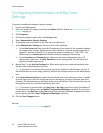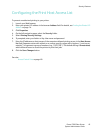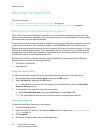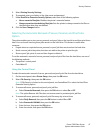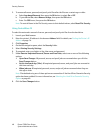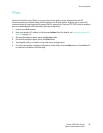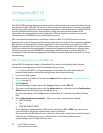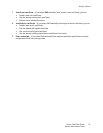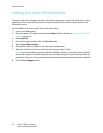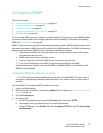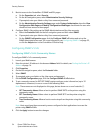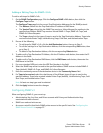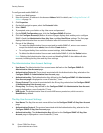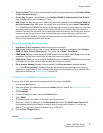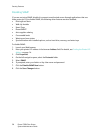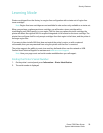Security Features
Phaser 7500 Color Printer
System Administrator Guide
52
Locking the Control Panel Menus
To prevent others from changing settings in the printer setup menus, you can lock some of the control
panel menus. This is useful when printers are located in public places, such as schools, libraries, and
office/print centers.
Use CentreWare IS to lock or unlock the control panel menus:
1. Launch your Web browser.
2. Enter your printer’s IP address in the browser Address field. For details, see Finding the Printer’s IP
Address on page 14.
3. Click Properties.
4. On the left navigation pane, select the Security folder.
5. Select Control Panel Lockout.
6. If prompted, enter your Admin or Key User name and password.
7. Select the check box of each control panel menu item you want to lock.
Note: If you lose the Admin password and Reset NVRAM is locked on the control panel, a Fee-For-
Service call is required to reset the password and to enable changes to printer settings. When the
password is reset, you must reconfigure the printer settings because all the stored data is deleted.
8. Click the Save Changes button.