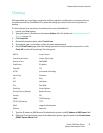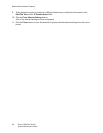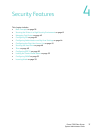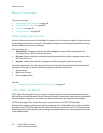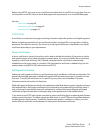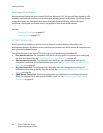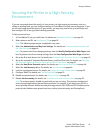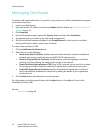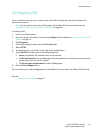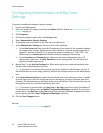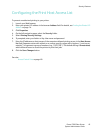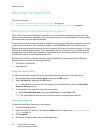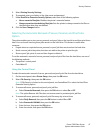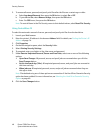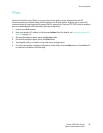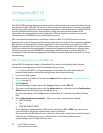Security Features
Phaser 7500 Color Printer
System Administrator Guide
43
Configuring SSL
Once a certificate is set up, you can select when to use SSL to secure the connection between the
printer and the server.
Note: You can restrict user access to SSL pages in CentreWare IS. For more information, see
Configuring Administrator and Key User Settings on page 44.
To configure SSL:
1. Launch your Web browser.
2. Enter your printer’s IP address in the browser Address field. For details, see Finding the Printer’s IP
Address on page 14.
3. Click Properties.
4. On the left navigation pane, select the Security folder.
5. Select HTTPS.
6. If prompted, enter your Admin or Key User name and password.
7. In the Use SSL box, select one of the following options:
• Never (the default): SSL authentication is not required.
• To Secure Passwords: Secures Web pages that use passwords. A certificate must exist on the
printer before you can use this setting.
• To Secure Pages and Passwords: Secures all Web pages.
8. Click the Save Changes button.
For more information, click the Help button in CentreWare IS to go to the CentreWare IS Online Help.
See also:
Managing Certificates on page 42