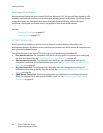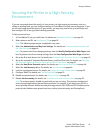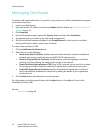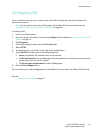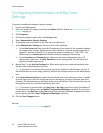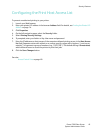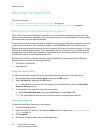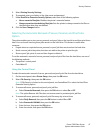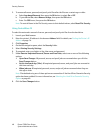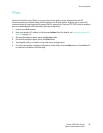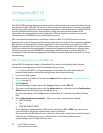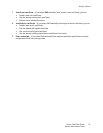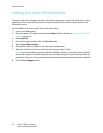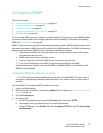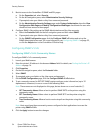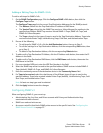Security Features
Phaser 7500 Color Printer
System Administrator Guide
48
5. To remove all secure, personal, and proof print files after the files are a certain age or older:
a. Select Age-based Removal, then press the OK button to select On or Off.
b. If you selected On, select Remove At Age, then press the OK button.
c. Enter 1 to 999 hours, then press the OK button.
Note: To reset all items in the File Security menu to their default values, select Reset File Security.
Using CentreWare IS
To select the automatic removal of secure, personal, and proof print files from the hard drive:
1. Launch your Web browser.
2. Enter the printer’s IP address in the browser Address field. For details, see Finding the Printer’s IP
Address on page 14.
3. Click Properties.
4. On the left navigation pane, select the Security folder.
5. Select Printing Security Settings.
6. If prompted, enter your Admin or Key User name and password.
7. Under Remove Unprinted Personal, Secure and Proof Jobs, select one or more of the following
options:
• Upon Save Changes: All personal, secure, and proof jobs are removed when you click the
Save Changes button.
• At this time each day (24hr): All unprinted personal, secure, and proof jobs are removed at
this time each day.
• When jobs are: All unprinted, personal, secure, and proof jobs are removed when they are
this age or older.
Note: Files deleted using one of these options are overwritten if the Hard Drive Overwrite Security
option has been enabled. For more information, see Selecting the Hard Drive Overwrite Security
Option on page 46.
8. Click the Save Changes button.