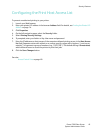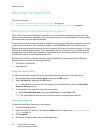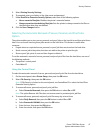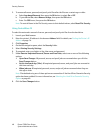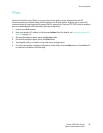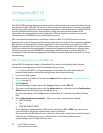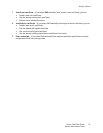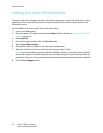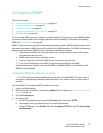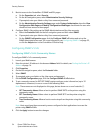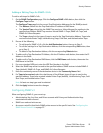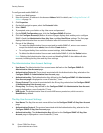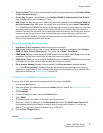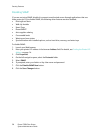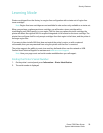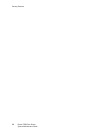Security Features
Phaser 7500 Color Printer
System Administrator Guide
53
Configuring SNMP
This section includes:
• Configuring SNMP for Maximum Security on page 53
• Configuring SNMP v1/v2c on page 54
• Configuring SNMP v3 on page 55
• Configuring the SNMP Access Control List on page 57
• Disabling SNMP on page 58
If you are using SNMP, you must configure it using CentreWare IS. If you are not using SNMP, disable
it to prevent unauthorized access through applications that use SNMP. For information on disabling
SNMP, see Disabling SNMP on page 58.
SNMP is a set of protocols designed to help manage complex networks. SNMP-compliant devices store
data about themselves in MIBs and return this data to the SNMP requestors. The SNMP configuration
pages provide control over SNMP security, including the methods to configure:
• Administrative and Key User Accounts with privacy and authentication protocols and keys
associated with each account.
• SNMP user account read or read/write access.
• An access control list that limits SNMP access to the printer specific hosts.
Note: The Current State field on the SNMP Configuration page identifies the SNMP
enable/disable status. Possible values include SNMP v3 Enabled, SNMP v1/v2c Enabled, and All
SNMP Protocols Disabled.
Configuring SNMP for Maximum Security
Note: An SSL certificate must be established on the printer to enable SNMP v3. In most cases, a
certificate is automatically established when the printer is first turned on and no other action is
required.
Use CentreWare IS to configure SNMP for maximum security:
1. Launch your Web browser.
2. Enter the printer’s IP address in the browser Address field. For details, see Finding the Printer’s IP
Address on page 14.
3. Click the Properties tab.
4. For selecting SSL:
a. On the left navigation pane, expand the Security folder, then select HTTPS.
b. If prompted, enter your Admin or Key User name and password.
c. On the HTTPS page, in the Use SSL field of the Configure HTTPS box, select To Secure Pages
and Passwords.