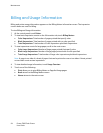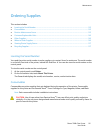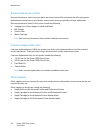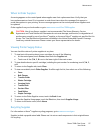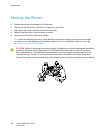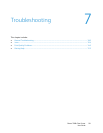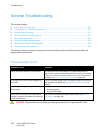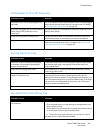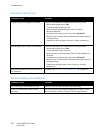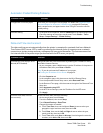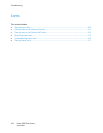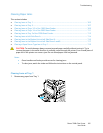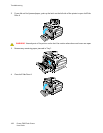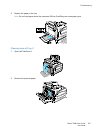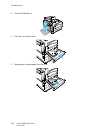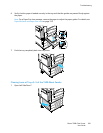Troubleshooting
102 Phaser 7800 Color Printer
User Guide
Document Fails to Print
Probable Causes
Solutions
Selected tray has wrong paper size loaded.
To view the Job Status for a failed print on the touch screen:
1. At the control panel, touch Jobs.
2. Find the failed print job in the list.
3. Note the status of the failed print job, such as Held:
Resources Required.
4. For details, touch the print job, then touch Job Details.
5. Note the Tray number listed under Resources and the status of
the selected tray.
6. Load the correct size paper in the tray or select another tray.
Selected paper type or color is not available.
To view the Job Status for a failed print on the touch screen:
1. At the control panel, touch Jobs.
2. Find the failed print job in the list.
3. Note the status of the failed print job, such as Held: Resources
Required.
4. For details, touch the print job, then touch Job Details.
5. Note the Tray number listed under Resources and the status of
the selected tray.
6. Load the correct paper type or color in the tray, or select
another tray.
Application and print driver have conflicting
tray selections.
For details, see Document Prints from Wrong Tray on page 101.
Printer is Making Unusual Noises
Probable Causes
Solutions
One of the trays is not installed correctly.
Open and close the tray from which you are printing.
There is an obstruction or debris inside
the printer.
Turn off the printer and remove the obstruction or debris. If you
cannot remove it, contact your Xerox
®
service representative.