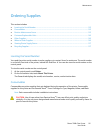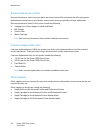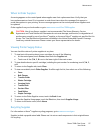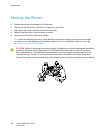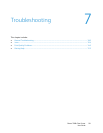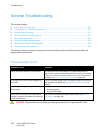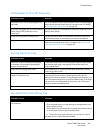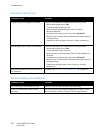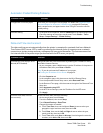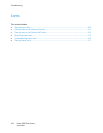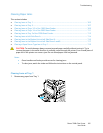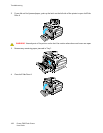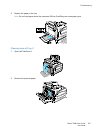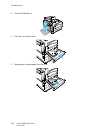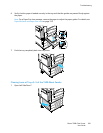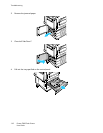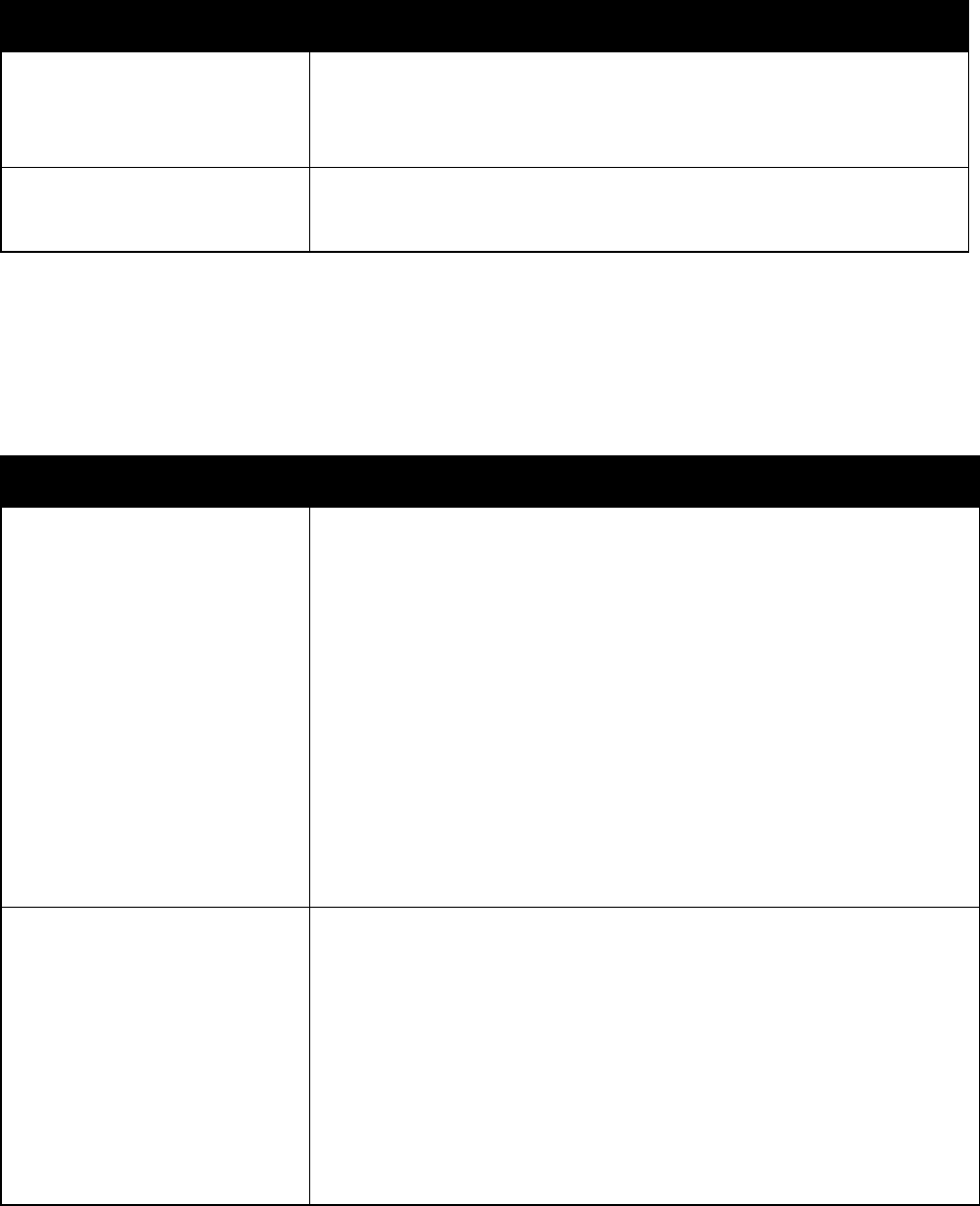
Troubleshooting
Phaser 7800 Color Printer 103
User Guide
Automatic 2-Sided Printing Problems
Probable Causes
Solutions
Unsupported or incorrect paper.
Ensure that you are using the correct paper. For details, see Supported Paper
SIzes and Weights for Automatic 2-Sided Printing on page 40. Envelopes,
labels, transparencies, and paper heavier than 220 g/m² cannot be used for
2-sided printing.
Incorrect setting.
In the print driver Properties, select 2-Sided Print on the Paper/Output tab.
Check the settings at the printer control panel: Touch Printer > Tools >
Setup > Output Settings > 2-Sided Printing.
Date and Time Are Incorrect
The date and time are set automatically when the printer is connected to a network that has a Network
Time Protocol (NTP) server. NTP is used to synchronize the internal clocks of computers over a network
connection at system startup and every subsequent 24-hour period thereafter. This feature ensures that
the internal clock of the printer stays synchronized with the NTP server you specify.
Probable Causes
Solutions
The Date and Time Setup is set to
Manual (NTP Disabled).
Change the Date and Time to Automatic by enabling NTP. Enable NTP using
CentreWare Internet Services:
1. At your computer, open a Web browser, type the IP address of the printer in
the address field, then press Enter or Return.
Note: If you do not know the IP address of your printer,
see Finding the IP Address of Your Printer on page 24.
2. Click the Properties tab.
3. In the navigation pane, click the arrow to the left of General Setup.
4. From the expanded General Setup menu, select Date and Time.
5. In the Date and Time page, click the arrow at the right of the Date and Time
Setup box.
6. Select Automatic using NTP.
7. In the NTP Server Settings, enter the IP address for the NTP server.
8. Click Apply.
The time zone, date, or time is
set incorrectly.
Set the time zone, date, and time manually:
1. At the control panel, touch Printer.
2. Touch the Tools tab, then touch Setup.
3. Touch General Settings > Date/Time.
4. Change information as needed:
a. Touch Time Zone, then use the Up and Down Arrows to select your
geographic region and time zone, then touch OK.
b. Touch Date, then use the Left and Right Arrows to select the year,
month, and day, then touch OK.
c. Touch Time, then touch Hour or Minutes. Use the keypad to enter the
numbers, touch AM or PM, then touch OK.