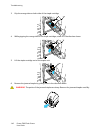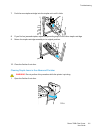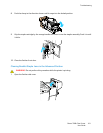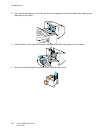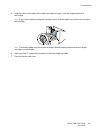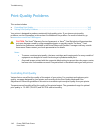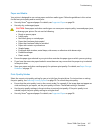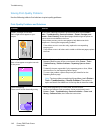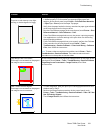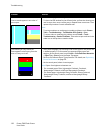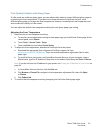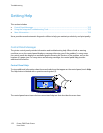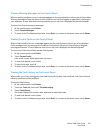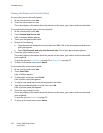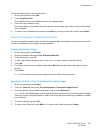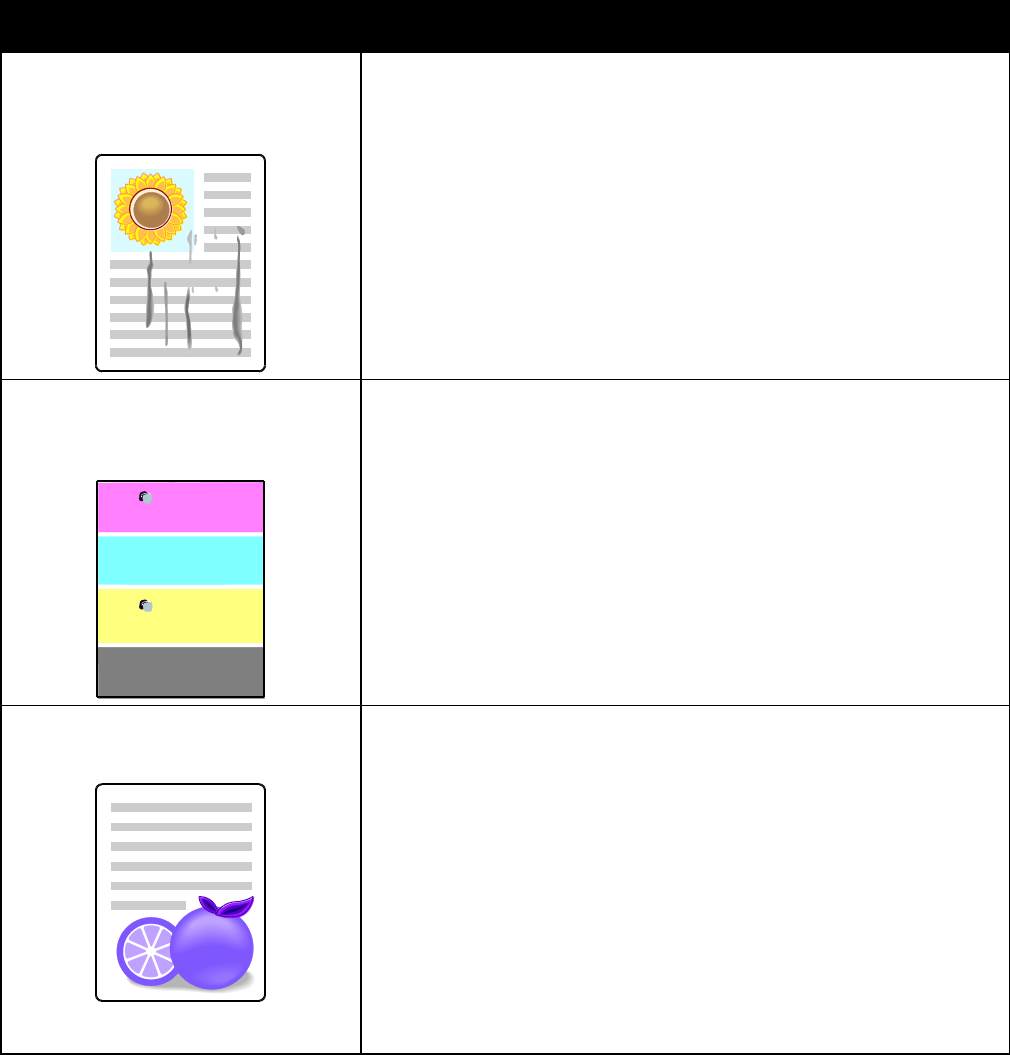
Troubleshooting
148 Phaser 7800 Color Printer
User Guide
Solving Print-Quality Problems
Use the following table to find solutions to print-quality problems.
Print-Quality Problems and Solutions
Problem
Solution
Smears, Smudges, and Streaks
Dark or light marks appear on your
output.
Run the Fuser Cleaning procedure. At the control panel, touch Printer >
Tools > Troubleshooting > Resolve Problems > Smears, Smudges, and
Streaks > Start Cleaning. Several blank pages feed through the printer to
remove toner accumulated on the fuser.
If the problem persists, print the test pages to help determine which
component is causing the image-quality problem.
If the defect occurs in one color only, replace the corresponding
imaging unit.
If the defect occurs in all colors and is visible on all the test pages, replace
the fuser.
Repeating Spots or Lines
Spot or lines appear at regular intervals
on the prints.
1. To identify the part of the printer that is causing the problem, print the
Repeating Defects page. At the control panel, touch Printer > Tools >
Troubleshooting > Resolve Problems > Repeating Spots or Lines >
Print.
2. To identify the part responsible for the repeating spots or lines, follow
the instructions on the Repeating Defects page.
3. To correct the problem, replace the printer part identified on the
Repeating Defects page.
Note: To view a video on resolving this problem, touch Printer >
Tools > Troubleshooting > Resolve Problems. Then select a
topic and touch the video icon in the top bar to view the video.
Colors Look Wrong
Colors are off or look drastically wrong.
1. Verify that the printer is on a solid, level, and flat surface.
2. Perform the Calibrate Color procedure. At the control panel, touch
Printer > Tools > Troubleshooting > Resolve Problems > Colors Look
Wrong > Calibrate Color, then follow the instructions.