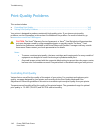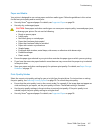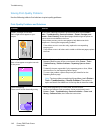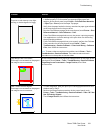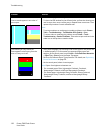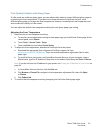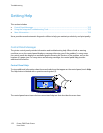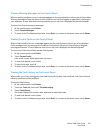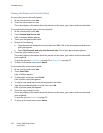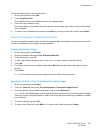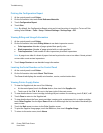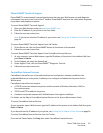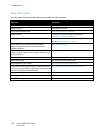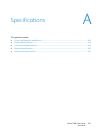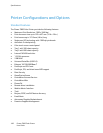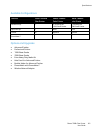Troubleshooting
154 Phaser 7800 Color Printer
User Guide
Viewing Job Status on the Control Panel
To view active jobs on the control panel:
1. At the control panel, touch Jobs.
2. Touch the job you want to view.
The screen displays information about the job such as the owner, type, status, and time submitted.
To view personal and secure jobs on the control panel:
1. At the control panel, touch Jobs.
2. Touch Personal and Secure Jobs.
A list of assigned folders appears.
3. Touch your assigned private folder.
4. Do one of the following:
Type the passcode assigned to the job, then touch OK. A list of the stored personal and secure
print jobs appears.
Touch Skip Passcode and only show Personal Jobs. A list of your personal jobs appears.
5. Touch the job you want to view.
The screen displays information about the job such as the owner, type, status, and time submitted
and completed.
To print the job, see Personal Print on page 73 or Secure Print on page 72.
6. To return to the main screen, touch Home.
To view saved jobs on the control panel:
1. At the control panel, touch Jobs.
2. Touch Saved Jobs.
A list of folders appears.
3. To view public saved jobs, touch Public.
A list of public saved jobs appears.
4. To view private saved jobs, touch the assigned private folder.
5. Type the passcode assigned to the job, then touch OK.
A list of private saved jobs appears.
6. Touch the job you want to view.
The screen displays information about the job such as the owner, type, status, and time submitted
and completed.
To print the job, see Saved Job on page 72.
7. To return to the main screen, touch Home.