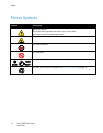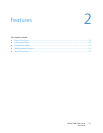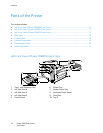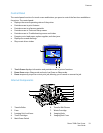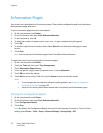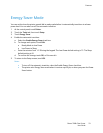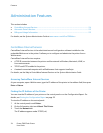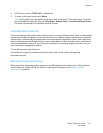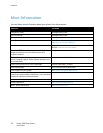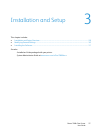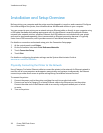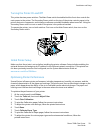Features
22 Phaser 7800 Color Printer
User Guide
Information Pages
Your printer has a printable set of information pages. These include configuration and font information,
demonstration pages, and more.
To print information pages from the control panel:
1. At the control panel, touch Printer.
2. On the Information tab, touch Print Reference Materials.
3. To set the quantity, touch #.
4. To select the number of copies to print, touch + or -, or type a number using the keypad.
5. Touch OK.
6. To scroll through the list as needed, use the Up or Down Arrow, then touch the page you want
to print.
7. Touch Print.
Note: You can also print Information pages from CentreWare Internet Services.
To specify the source tray for printing the information pages:
1. At the control panel, touch Printer.
2. Touch the Tools tab, then touch Tray Management.
3. Touch Information Pages Source.
4. Touch the specific tray you want the printer to use, or touch Automatic.
5. Touch OK to confirm the setting.
6. Touch Back to return to the Tools tab, or touch Home to return to the main screen.
Notes:
To print pages that can help you with print-quality problems, see Using the Integrated
Troubleshooting Tools on page 155.
Some of the control panel screens contain links to frequently used information pages.
Printing the Configuration Report
1. At the control panel, touch Printer.
2. On the Information tab, touch Print Reference Materials.
3. Touch Configuration Report.
4. Touch Print.
Note: By default, the Configuration Report prints each time the printer is turned on. To turn off this
setting, select Printer > Tools > Setup > General Settings > Startup Page > Off.