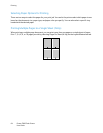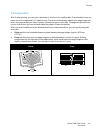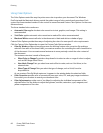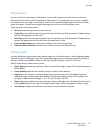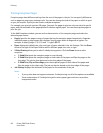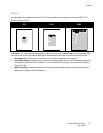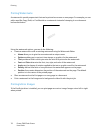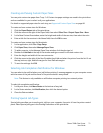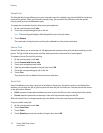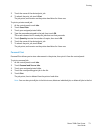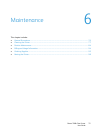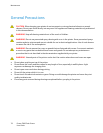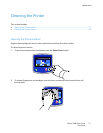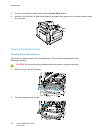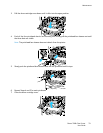Printing
72 Phaser 7800 Color Printer
User Guide
Sample Set
The Sample Set job type allows you to print a sample copy of a multiple-copy job and hold the remaining
copies at the printer. After you review the sample copy, you can select the job name from the printer
control panel to print the additional copies.
To release the remainder of prints after printing a sample set:
1. At the control panel, touch Jobs.
2. Touch the corresponding print job in the list.
Note: The control panel displays Held: Sample Set next to the job name.
3. Touch Release.
The remainder of the job prints, and the job is deleted from the printer hard drive.
Secure Print
Secure Print allows you to associate a 4–10 digit passcode number with a print job when sending it to the
printer. The job is held at the printer until the same passcode is entered at the control panel.
To release a Secure Print job for printing:
1. At the control panel, touch Jobs.
2. Touch Personal and Secure Jobs.
3. Touch your assigned private folder.
4. Type the passcode assigned to the job, then touch OK.
5. Touch the corresponding print job in the list.
6. Touch Print.
The job prints, then is deleted from the printer hard drive.
Saved Job
Saved Job allows you to save a print job to a folder on the printer. Using the controls in the Saved Jobs
window, you can save the job, or you can print and save the job for future use. You can also set the access
to the print job as follows:
Public requires no passcode and allows any user to print the file from the control panel of the printer.
Private requires a passcode so that only a user with the passcode can print the file.
When the Saved Job is no longer needed, you can delete it from the control panel of the printer.
To print a public saved job:
1. At the control panel, touch Jobs.
2. Touch Saved Jobs.
3. Touch Public.
4. Touch Quantity to enter the number of copies, then touch OK.