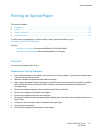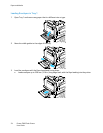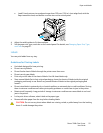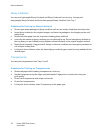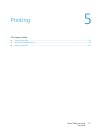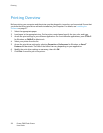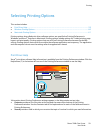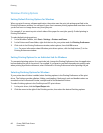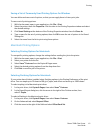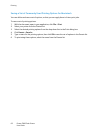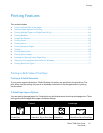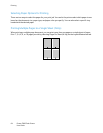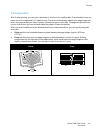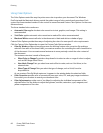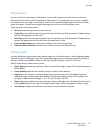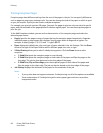Printing
Phaser 7800 Color Printer 61
User Guide
Saving a Set of Commonly Used Printing Options for Windows
You can define and save a set of options, so that you can apply them to future print jobs.
To save a set of printing options:
1. With the document open in your application, click File > Print.
2. Select the printer, then click Properties. Click the tabs in the Printing Properties window and select
the desired settings.
3. Click Saved Settings at the bottom of the Printing Properties window, then click Save As.
4. Type a name for the set of printing options, then click OK to save the set of options in the Saved
Settings list.
5. Select the name from the list to print using these options.
Macintosh Printing Options
Selecting Printing Options for Macintosh
To use specific printing options, change the settings before sending the job to the printer.
1. With the document open in your application, click File > Print.
2. Select your printer from the list.
3. Select Xerox
®
Features from the Copies & Pages menu.
4. Select the desired printing options from the drop-down lists.
5. Click Print to send the job to the printer.
Selecting Finishing Options for Macintosh
If your printer has a finisher installed, select finishing options in the Printing Preferences of the print
driver. You can staple up to 50 sheets of 90 g/m
2
paper, and offset and stack up to 1000 sheets.
To select stapling in the Macintosh print driver:
1. In the print driver, click Copies & Pages, then select Xerox
®
Features.
2. In the Paper/Output dialog box, click the arrow to the right of the Finisher section, then
select 1 Staple.
To select offsetting in the Macintosh print driver:
1. In the print driver, click Copies & Pages, then select Xerox
®
Features.
2. On the Advanced tab, select Request Offset.
3. Click the arrow to the right of the field and select Offset Each Set.