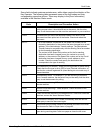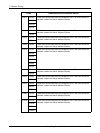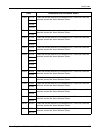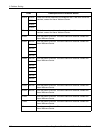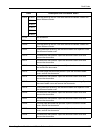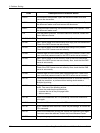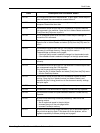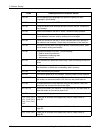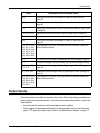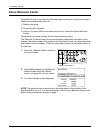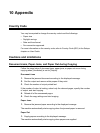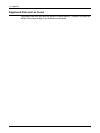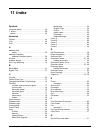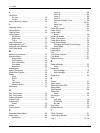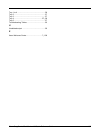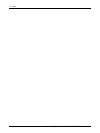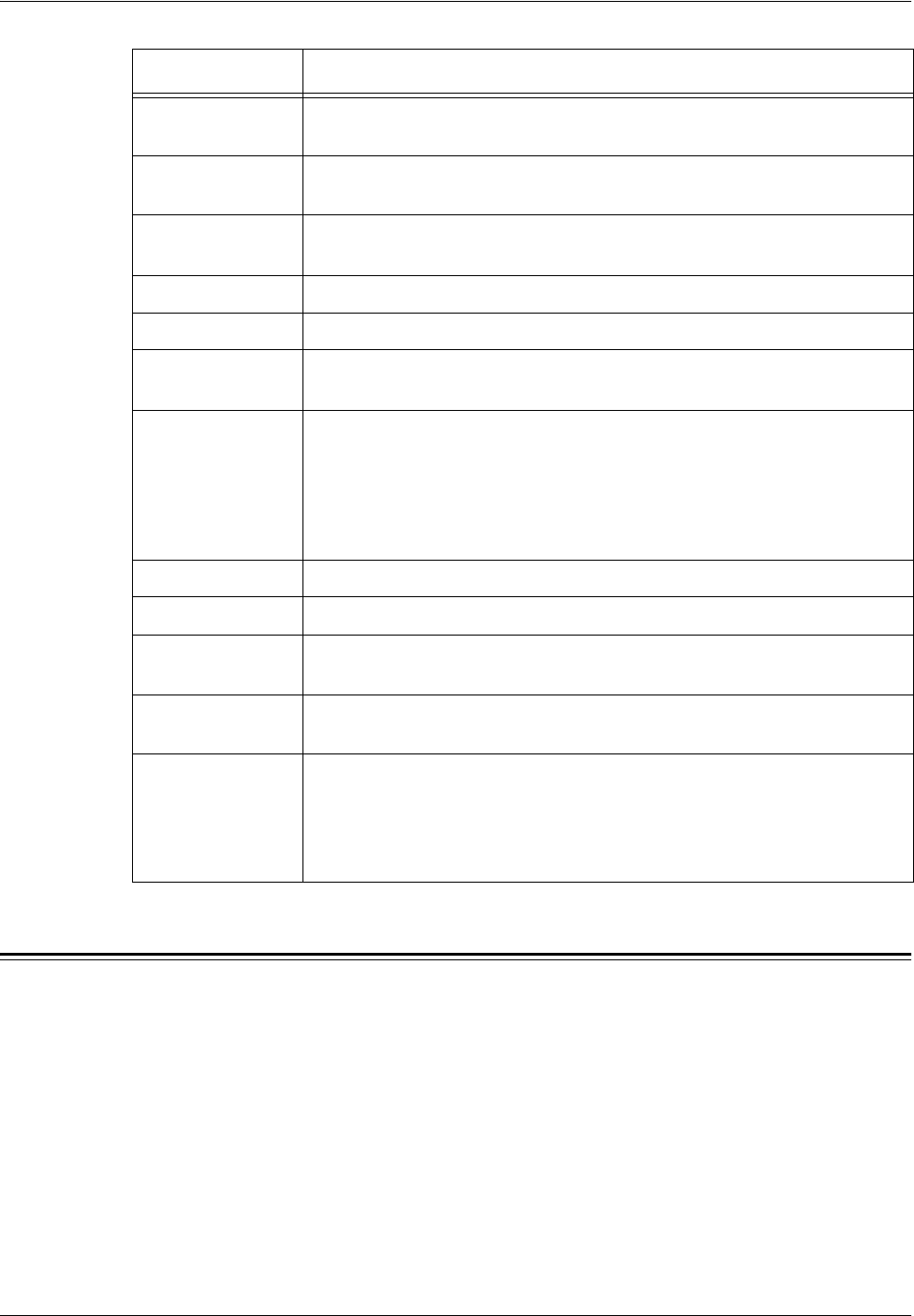
Output Quality
Xerox CopyCentre/WorkCentre 118 Quick Reference Guide 107
Output Quality
Various situations can affect the quality of the output. Check the following conditions to
ensure optimum copy performance. If you still cannot resolve the problem, contact the
Key Operator.
• Do not locate the machine in direct sunlight or near a radiator.
• Follow regular maintenance schedules for cleaning areas, such as the document
glass, CVT glass and output trays. Refer to the Maintenance chapter on page 77.
C8-6 Paper jam is occurred in the duplex kit. Refer to Paper Jams on
page 85.
C9-3 Paper jam is occurred in Tray 5 (bypass tray). Refer to Paper Jams on
page 85.
E1-6 Paper jam is occurred in the inner of the machine. Refer to Paper Jams
on page 85.
E1-1, E1-2, E3-1 Paper jam is occurred in the exit. Refer to Paper Jams on page 85.
E3-6 Paper jam is occurred in the exit. Refer to Paper Jams on page 85.
E8-2 Paper jam is occurred in the duplex kit. Refer to Paper Jams on
page 85.
H1-2, H1-3, H1-4,
H2-7, H3-1, H4-1,
H4-2, H4-3, H4-4,
H7-3, H7-4, H7-7,
H8-1, H8-2, H8-3,
H8-4, H9-3, H9-4
Turn the power off and on. If the error cannot be resolved, contact the
Xerox Welcome Center.
J1-2 The toner is run out. Refer to Replacing the Toner Cartridge on page 81.
J3-1 The drum cartridge is not set correctly. Set the drum cartridge correctly.
J4-1, J6-1, J7-1,
J7-2, J7-3
Replace the drum cartridge. Refer to Replacing the Drum Cartridge on
page 78.
J8-1, J8-2, J8-3 Replace the toner cartridge. Refer to Replacing the Toner Cartridge on
page 81.
U0-1, U0-2, U1-1,
U3-5, U4-1, U4-2,
U4-3, U4-9, U5-1,
U6-2, U6-3, U6-4,
U6-5, U6-6
Turn the power off and on. If the error cannot be resolved, contact the
Xerox Welcome Center.
Code Description and Corrective Action