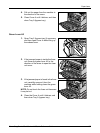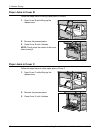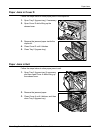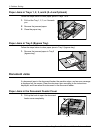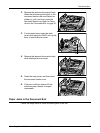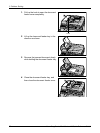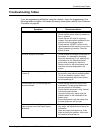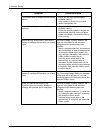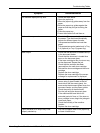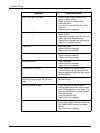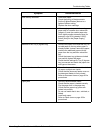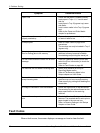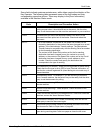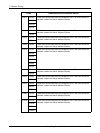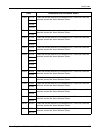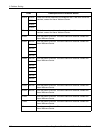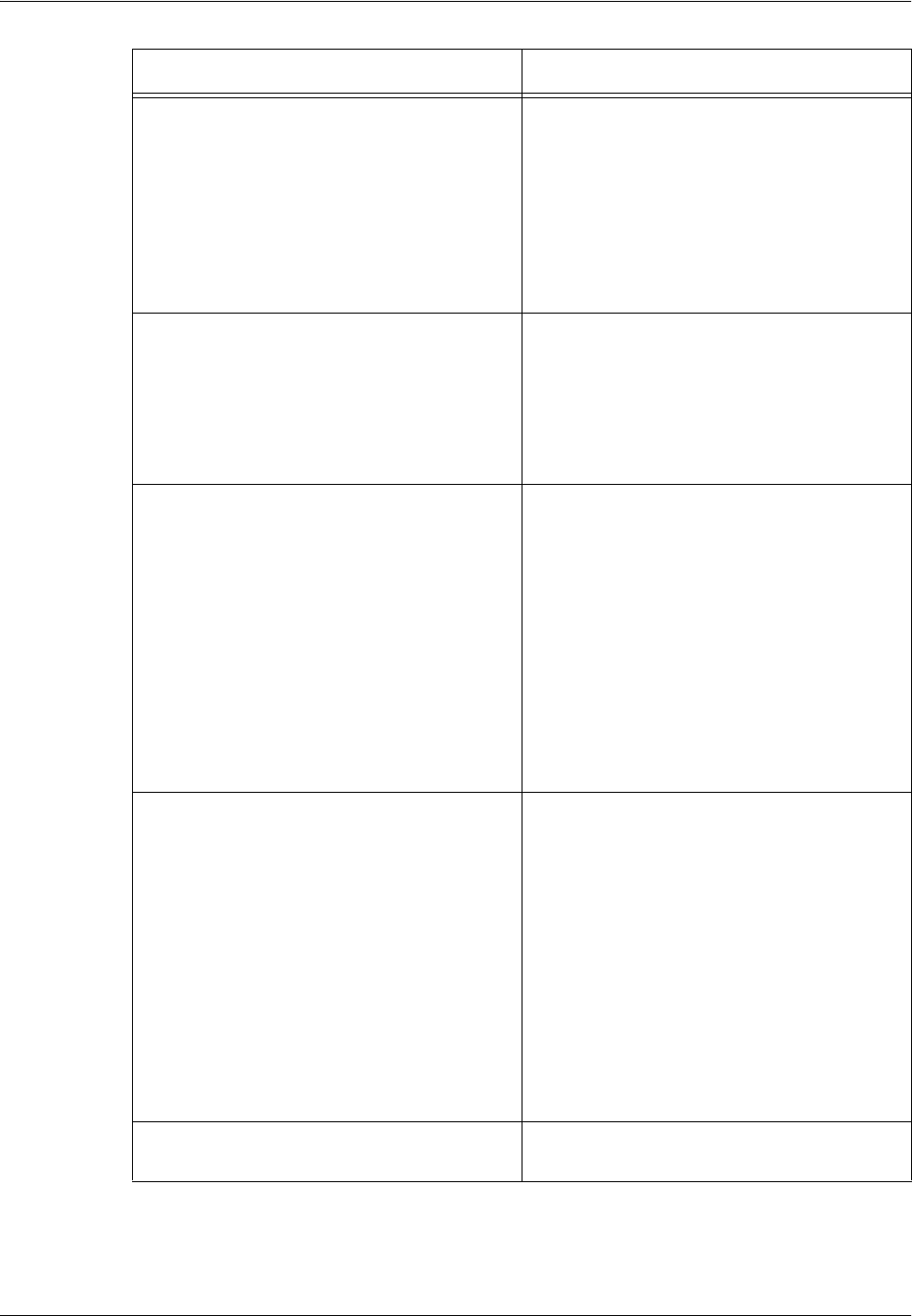
Troubleshooting Tables
Xerox CopyCentre/WorkCentre 118 Quick Reference Guide 95
The machine displays a tray fault. • Follow the steps below
1. Open the paper tray.
2. Move the paper tray guides away from the
paper.
3. Move the paper tray guides against the
paper so that they are just touching the
paper.
4. Close the paper tray.
5. Power the machine off and then on.
Deformed transparencies • Check that [Transparencies] is selected on
the screen. The machine automatically
adjusts for different types of media.
Transparencies tolerate less heat than
paper.
• Transparencies can be loaded only in Tray
2–4 (optional) or Tray 5 (bypass tray).
Blank output • Check that the document is loaded face up
in the document feeder.
• Check that the document is loaded face
down on the document glass.
• If the toner cartridge is new, the toner may
not be dispensed. Repeat the job.
• Check that the seal tape has been
removed from the new drum cartridge.
• Reinstall the drum cartridge and the toner
cartridge.
• Replace the drum cartridge.
• Replace the toner cartridge if the screen
message for replacement is displayed.
Streaks, solid or dotted lines, or spots • Clean the document glass, CVT glass (the
narrow strip of glass located at the left
hand side of the document glass), the
areas under the document glass cover, the
document feeder, and the paper guides.
• Check the quality of the document.
• Run the job using the document glass.
• If the machine has been idle for an
extended period of time, or if the toner or
drum cartridge is new, begin the job again.
• Load fresh paper.
• Check the humidity of the machine
location.
• Replace the drum cartridge.
Paper delivered to an output tray is not
properly stacked up.
• Flip over the paper stack in the paper tray,
or rotate it head to toe.
Symptom Recommendation