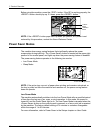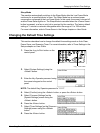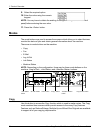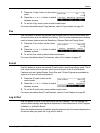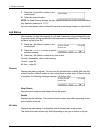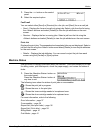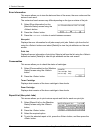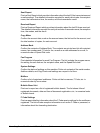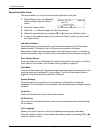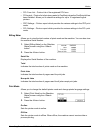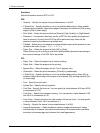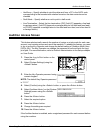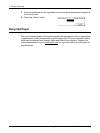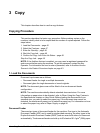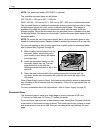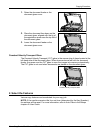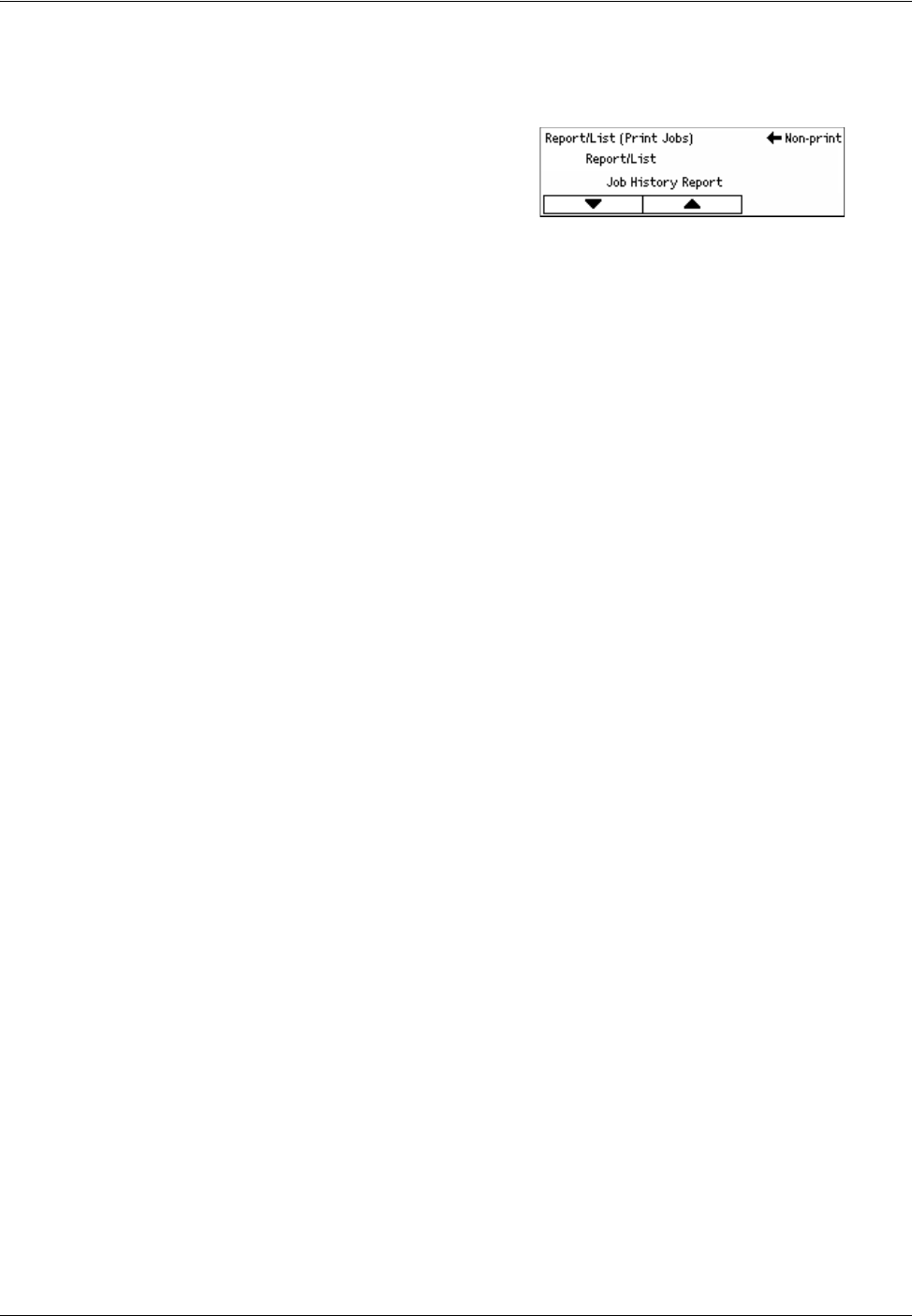
2 Product Overview
40 Xerox CopyCentre/WorkCentre 118 Quick Reference Guide
Report/List (Print Jobs)
This screen allows you to print various reports and lists for print jobs.
1. Select [Report/List] on the [Machine
Status] screen using the <Select>
button.
2. Press the <Enter> button.
3. Press the <J> button to display the Print Jobs screen.
4. Select the required option by selecting [T] or [S] using the <Select> button.
5. To print out the selected report or list, press the <Enter> button, and then press
the <Start> button.
Job History Report
Prints information on printing results, such as whether data from the PC has been
printed correctly. The status of up to 50 jobs can be printed on the report.
Descriptions of jobs with errors are printed in the [Job Status] column. For details on
the error description, refer to Fault Codes in the Problem Solving chapter on page 95.
Error History Report
Prints information of up to the latest 50 errors that occurred in the machine. For Error
code, refer to Fault Codes in the Problem Solving chapter on page 95.
Print Meter
Prints information about the total printed pages and total number of sheets used in the
machine according to different PC or job owners. The [Print Meter Report] counts
pages from the point where data has been initialized.
System Settings
Prints the status of the machine such as hardware configuration and network
information. Print this report to check whether optional accessories have been correctly
installed.
Fonts List
Prints a list of fonts that can be used on the machine.
PS Fonts List
Prints a list of PostScript fonts that can be used on the machine when the PostScript
Kit is installed.
Print Language
Allows you to print a report or a list of the following print language information.
Press the <Enter> button, and then select the required option by selecting [T] or [S]
using the <Select> button.