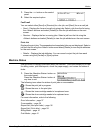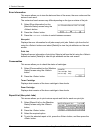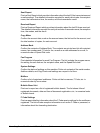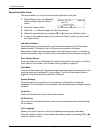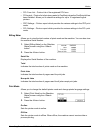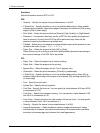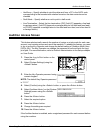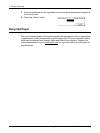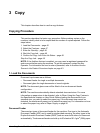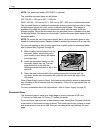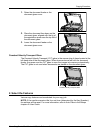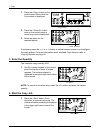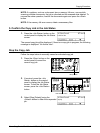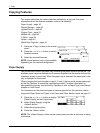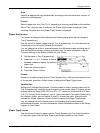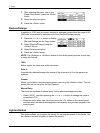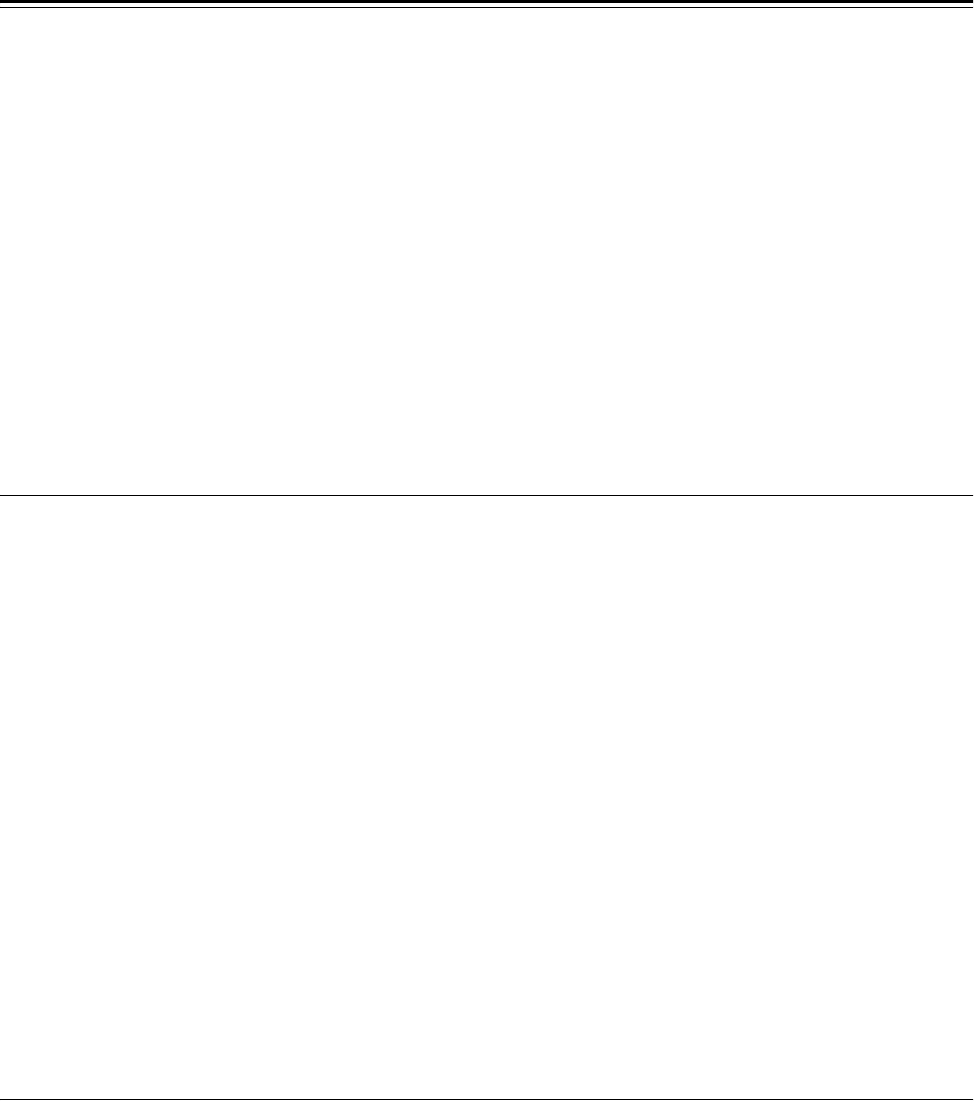
Xerox CopyCentre/WorkCentre 118 Quick Reference Guide 45
3Copy
This chapter describes how to use the copy features.
Copying Procedure
This section describes the basic copy procedure. Before making copies on the
machine, identify what is to be copied and the number of copies required. Follow the
steps below.
1. Load the Documents – page 45
2. Select the Features – page 47
3. Enter the Quantity – page 48
4. Start the Copy Job – page 48
5. Confirm the Copy Job in the Job Status – page 49
Stop the Copy Job – page 49
NOTE: If the Auditron feature is enabled, you may need a registered password for
each account before using the machine. To get the password, contact the Key
Operator. For information on how to enter a password, refer to Auditron Access
Screen in the Product Overview chapter on page 43.
1. Load the Documents
Document input areas are as follows.
• Document feeder for single or multiple documents
• Document glass for single documents or bound originals
NOTE: The document glass cover will be fitted in the non-document feeder
configuration.
NOTE: The machine automatically detects standard document sizes. For more
information on paper sizes to be detected, refer to When Using the Copy Feature in
the Specifications chapter on User Guide. Before loading the documents of non-
standard size, you need to select the paper tray. If the document size cannot be
detected, the machine will prompt you to select the paper tray. For information on how
to select the paper tray, refer to Paper Supply on page 50.
Document Feeder
There are two types of document feeder for the machine. One type is the Automatic
Document Feeder (ADF) and is used for single-sided scanning, the other types is the
Duplex Automatic Document Feeder (DADF) and can scan both sides of a document
automatically. The document feeder can hold up to 50 sheets of 81.4 g/m
2
(20lb) paper.