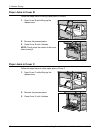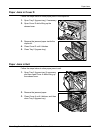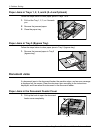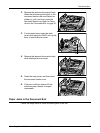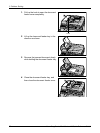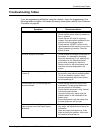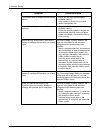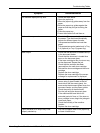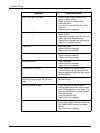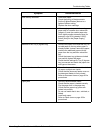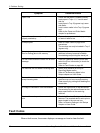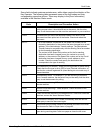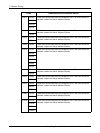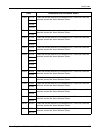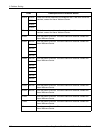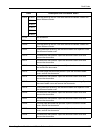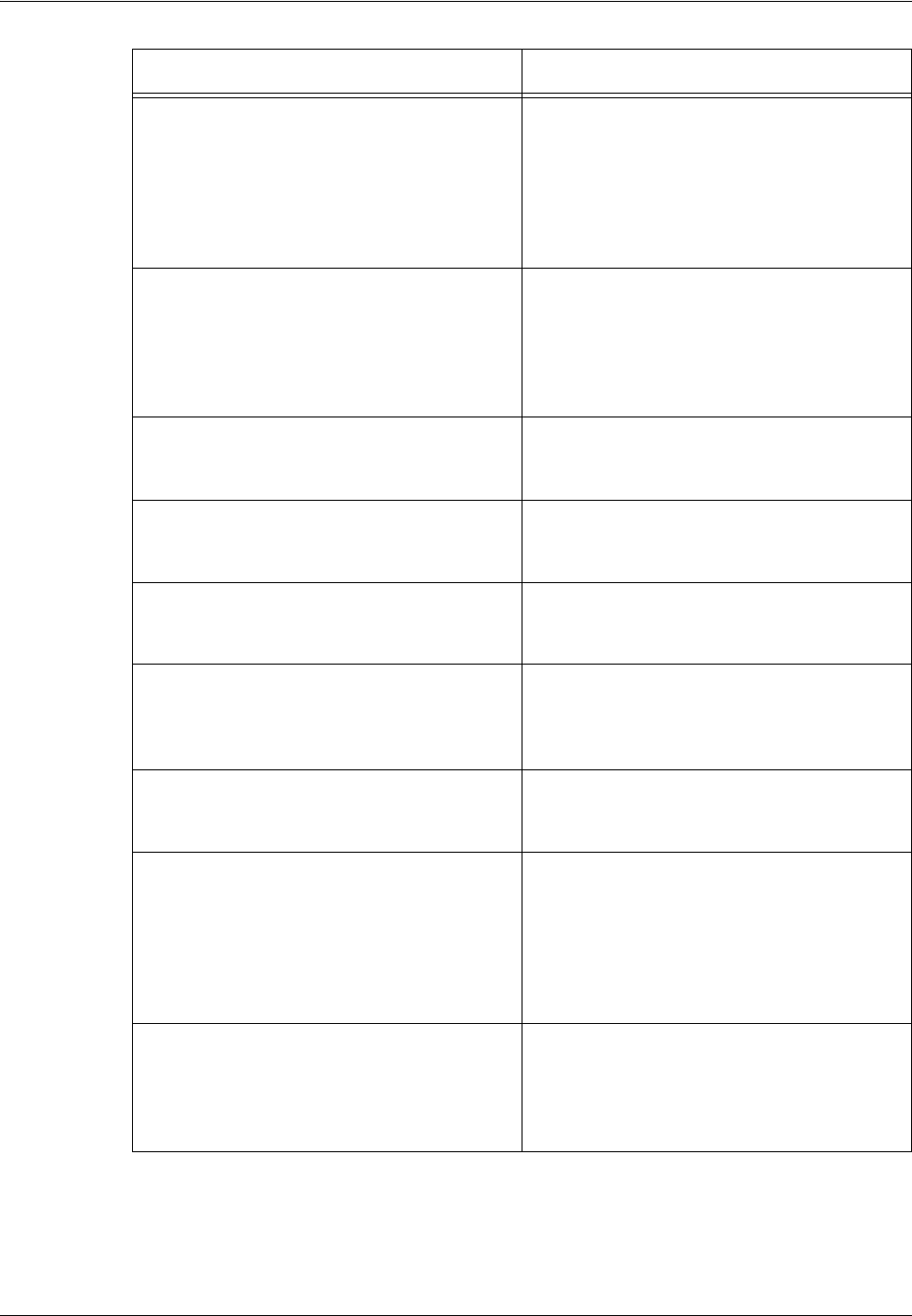
9 Problem Solving
96 Xerox CopyCentre/WorkCentre 118 Quick Reference Guide
Output is too light or too dark. • Set the [Lighten/Darken] feature to a
lighter or darker setting.
• Check the quality of the document.
• Load fresh paper.
• Run off more prints until the copy quality
improves.
• Replace the drum cartridge.
Output is too light. • Set the [Lighten/Darken] feature to a
darker setting.
• If the toner cartridge is new, the toner may
not be dispensed. Repeat the job.
• Remove toner cartridge and shake gently
(away from clothing or carpet).
Uneven print • Load fresh paper.
• Replace the drum cartridge.
• Replace the toner cartridge.
Blurred images • Load fresh paper.
• Replace the drum cartridge.
• Replace the toner cartridge.
Missing characters • Load fresh paper.
• Replace the drum cartridge.
• Replace the toner cartridge.
Gloss variations (coining) • Check the quality of the documents.
• If the document has large areas of solid
density, adjust the [Lighter/Darken] feature
for the contrast.
Light copies when scanning glossy, shiny, or
coated documents through the document
feeder
• Use the document glass instead of the
document feeder.
Ghosting (residual images) • Check the quality of the documents.
• If transparencies are used, select a paper
type of [Transparency] on the screen. The
machine automatically adjusts the quality
for transparencies.
• Feed the document SEF.
• Replace the toner cartridge.
Washout • Check the quality of the documents.
• If the image is lighter near the borders, set
the [Lighten/Darken] feature to a darker
setting.
• Replace the drum cartridge.
Symptom Recommendation