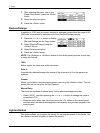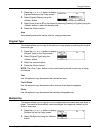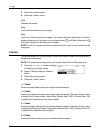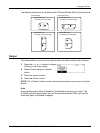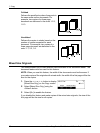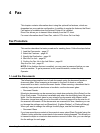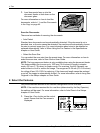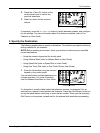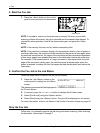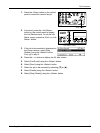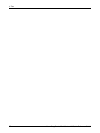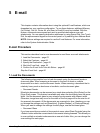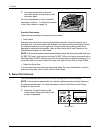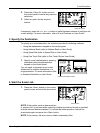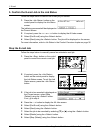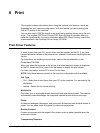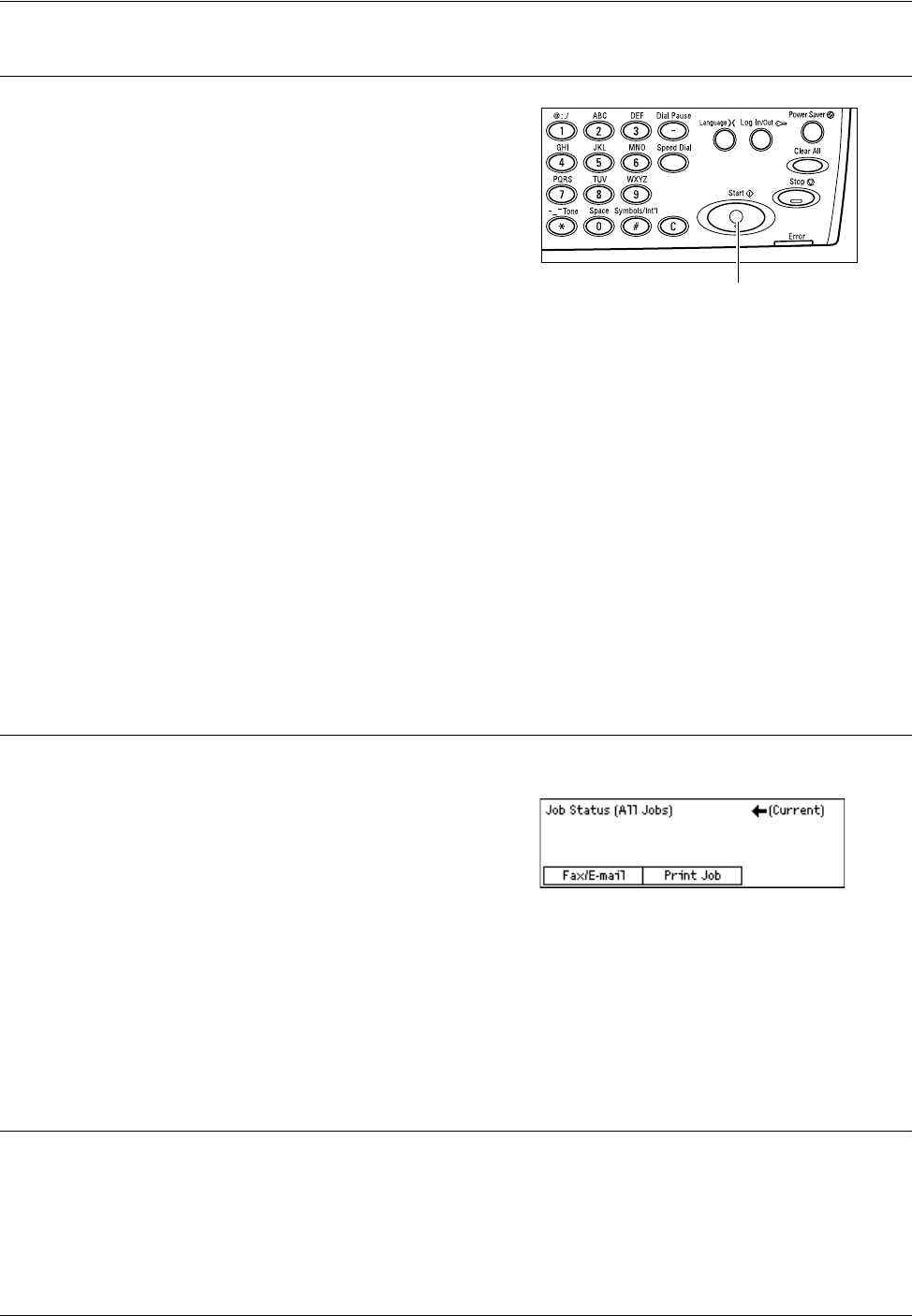
4Fax
60 Xerox CopyCentre/WorkCentre 118 Quick Reference Guide
4. Start the Fax Job
1. Press the <Start> button on the control
panel to scan and send the documents.
NOTE: If a problem, such as a document jam or memory full error, occurs while
scanning multiple documents, the job is canceled and the scanned data deleted. To
resume the same operation, load all the documents again and press the <Start>
button.
NOTE: If the memory full error occurs, delete unnecessary files.
NOTE: If the machine is restarted during a fax transmission due to a loss of power or
machine malfunction, the machine will start sending the document all over again when
the machine is switched on. All pages of the document will be transmitted regardless
of how many pages have already been sent to the destination before the power loss.
For example, if the transmission of a 7-page document is interrupted when the sixth
page of the document is being sent, the machine sends all seven pages when the
power is restored, including the first five pages that had already been sent before the
interruption.
5. Confirm the Fax Job in the Job Status
Follow the steps below to confirm the fax job you started.
1. Press the <Job Status> button on the
control panel to display the Job Status
screen.
The job being processed will be displayed on
the Current screen.
2. If required, press the <I> or <J> button to display the All Jobs screen.
3. Select [Fax/E-mail] using the <Select> button.
4. Select [Send] using the <Select> button. The job will be displayed on the screen.
For more information, refer to Job Status in the Product Overview chapter on page 36.
Stop the Fax Job
Follow step 1 to manually cancel a fax job during document scanning. After scanning
the document, follow steps 2 through 3.
<Start> button