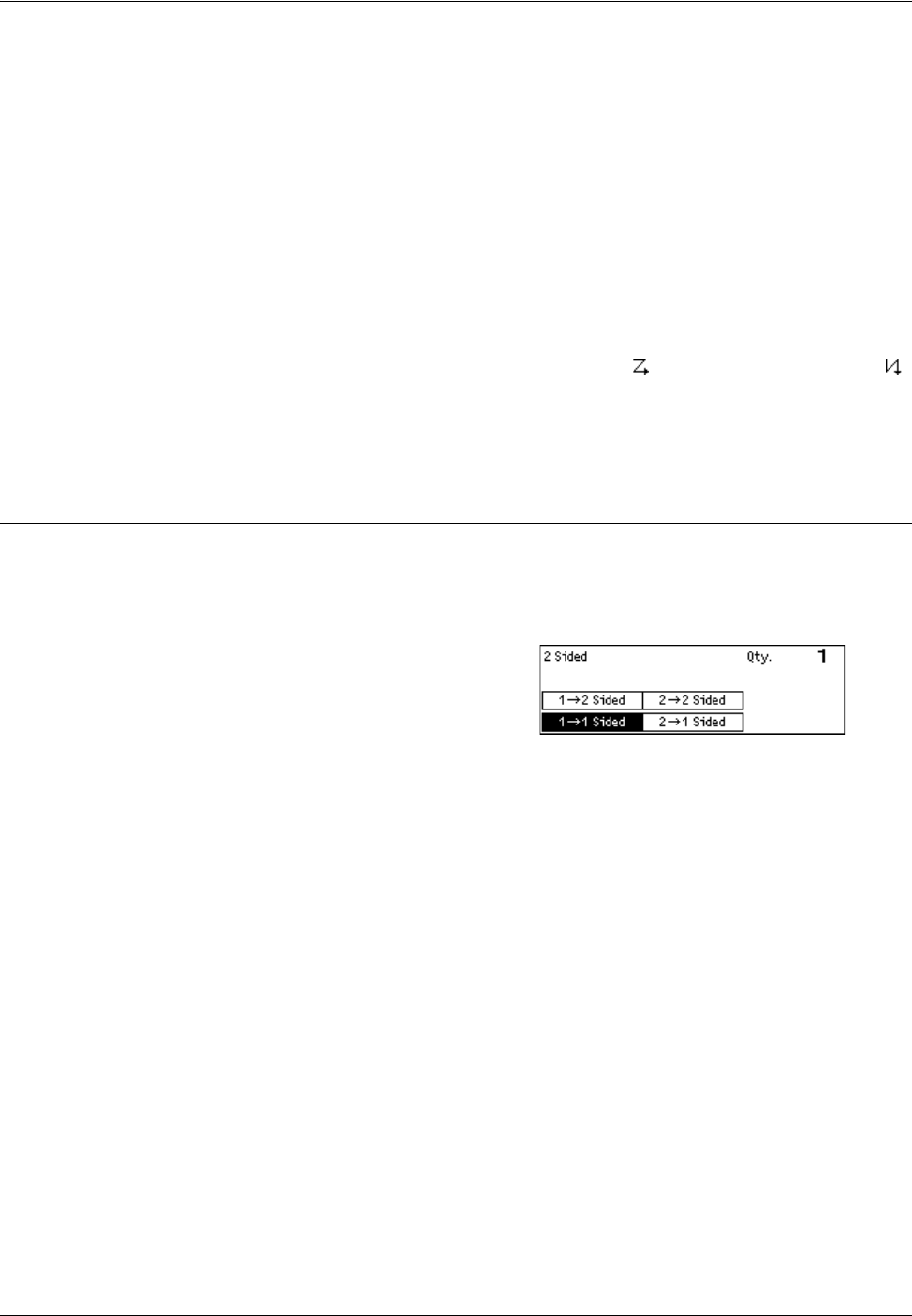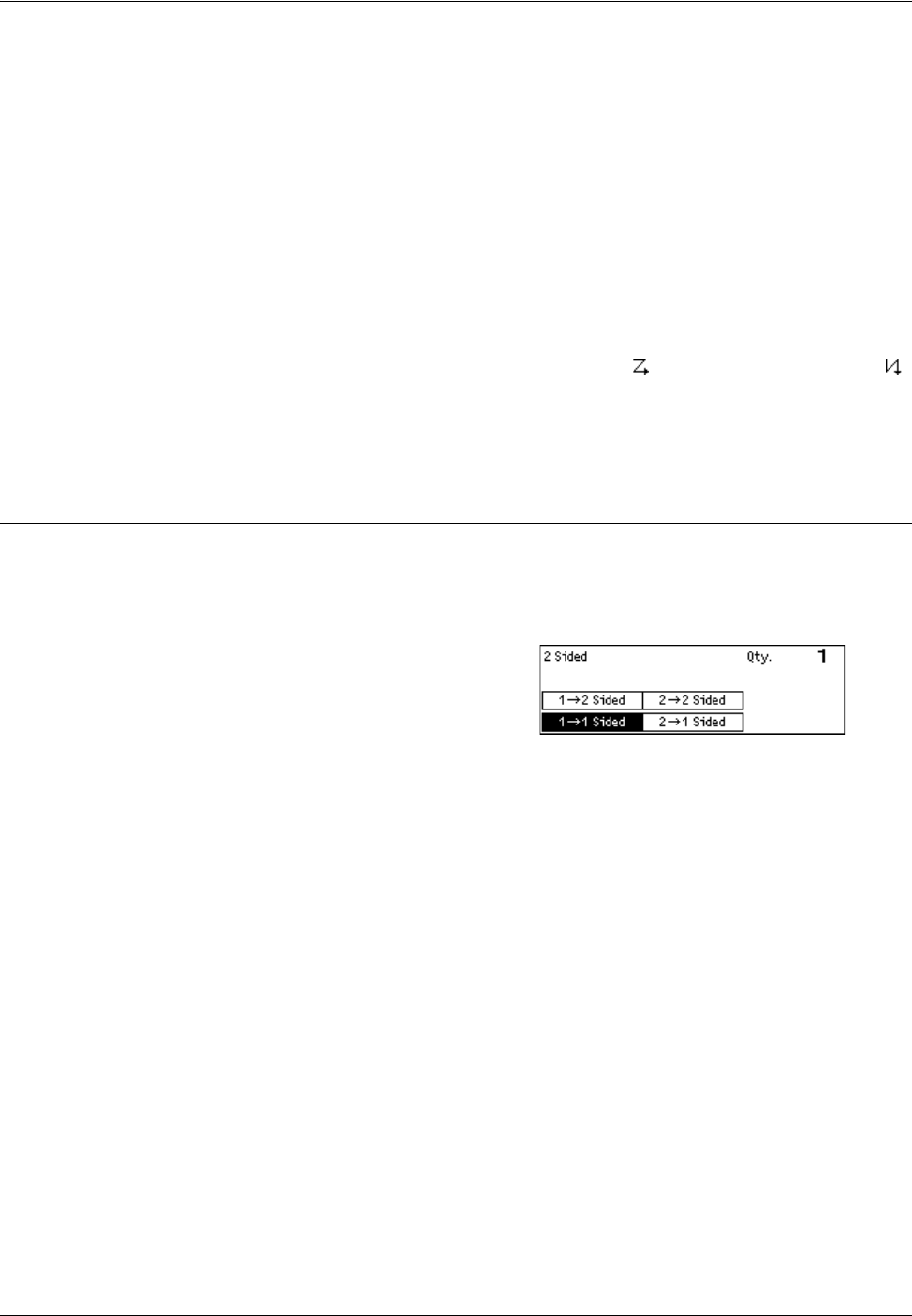
3 Copy
54 Xerox CopyCentre/WorkCentre 118 Quick Reference Guide
3. Select the required option.
4. Press the <Enter> button.
1 Up
Disables the feature.
2 Up
Copies two documents onto one page.
4 Up
Copies four documents onto one page. If you select the option and press the <Enter>
button to display the 4 Up screen, you can select either [ ] (Left Start Horizontal) or [ ]
(Left Start Vertical) for the layout of the images.
NOTE: For [2 Up], images are always placed from left to right or top to bottom on the
copy page.
2 Sided
This feature allows you to automatically make double-sided copies from single-sided or
double-sided documents.
NOTE: The double-sided copy option can only be used with the Plain paper type.
1. Press the <I> or <J> button to display
[2 Sided] on the Copy screen.
2. Select [2 Sided] using the <Select>
button.
3. Select the required option.
4. Press the <Enter> button.
1J1 Sided
Produces single-sided copies from single-sided documents.
1J2 Sided
Produces double-sided copies from single-sided documents. Press the <Enter> button
to display the [Copies] screen. Select either [Rotate Side 2 Off] or [Rotate Side 2 On]
to specify the orientation for the output images.
2J1 Sided
Produces single-sided copies from double-sided documents. Press the <Enter> button
to display the [Originals] screen. Select either [Rotate Side 2 Off] or [Rotate Side 2 On]
to specify the orientation of the originals.
2J2 Sided
Produces double-sided copies from double-sided documents.