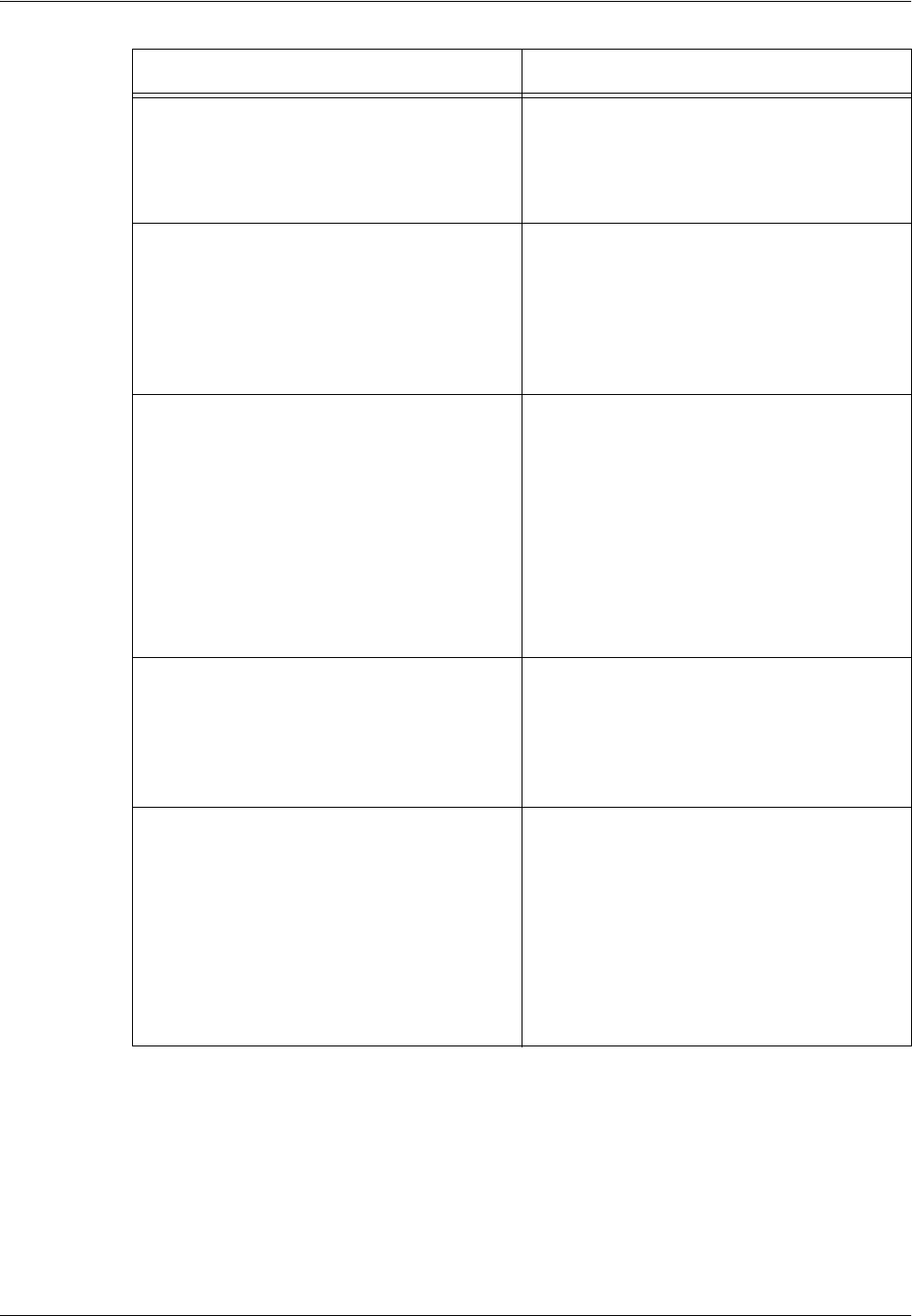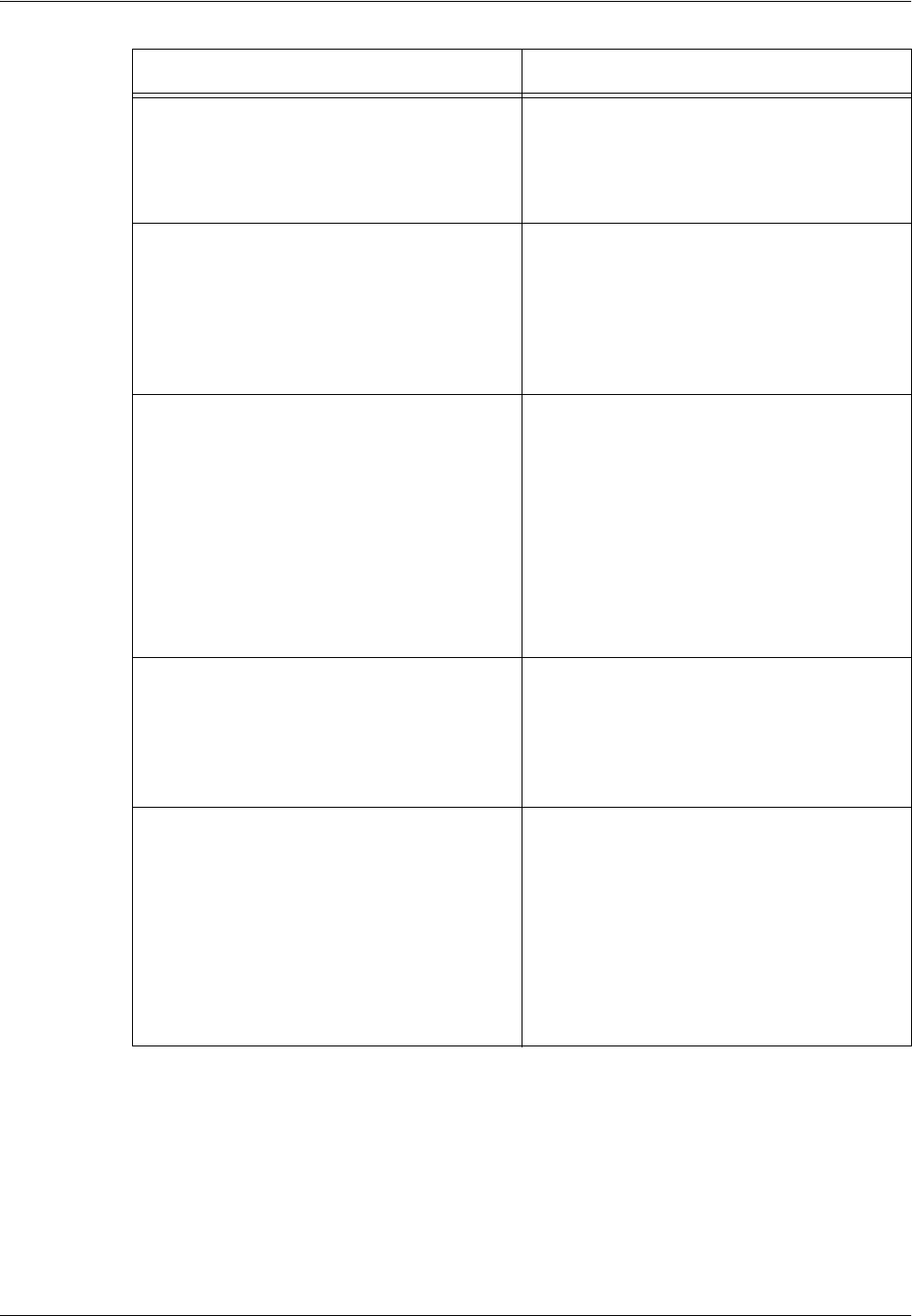
Troubleshooting Tables
Xerox CopyCentre/WorkCentre 118 Quick Reference Guide 97
Solid density variations • Load fresh paper.
• Check the quality of the documents.
• Set the [Lighten/Darken] feature to a
lighter or darker setting.
• Replace the drum cartridge.
Image loss • When copying a document from a larger
paper size to a smaller size, reduce the
image to fit onto the smaller paper size.
• Set a slightly smaller document size (for
example, copy 90% instead of 100%).
• Select [Auto] on the [Paper Supply]
screen.
Misfeeds in the Tray 5 (bypass tray) • Remove the paper and reload the tray. Do
not add paper to the tray when paper is
already loaded. Instead, remove the paper,
combine the additional paper with the
paper from the tray and then reload the
tray.
• Check that paper tray guides are locked
into position against the paper.
• Check that the settings for Tray 5 (bypass
tray) are correct and match the paper size
and type on the screen.
Jams in the document feeder • Open the document feeder and check that
no paper or objects are inside.
• Check that the document feeder cover on
the document feeder is firmly closed.
• Refer to Document Jams on page 90 for
procedures.
Paper jams • Use only recommended media.
• Check that the paper is loaded correctly.
• Flip the paper over in the paper tray.
• Check that the paper tray guides are
locked into position.
• Do not use media that is torn, wrinkled, or
folded.
• Load fresh paper.
• Refer to Paper Jams on page 85 for
procedures.
Symptom Recommendation