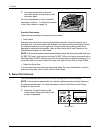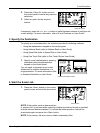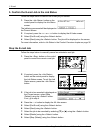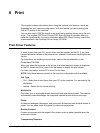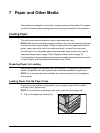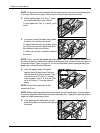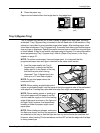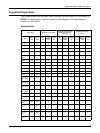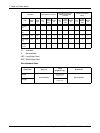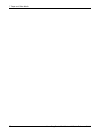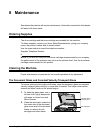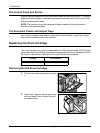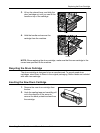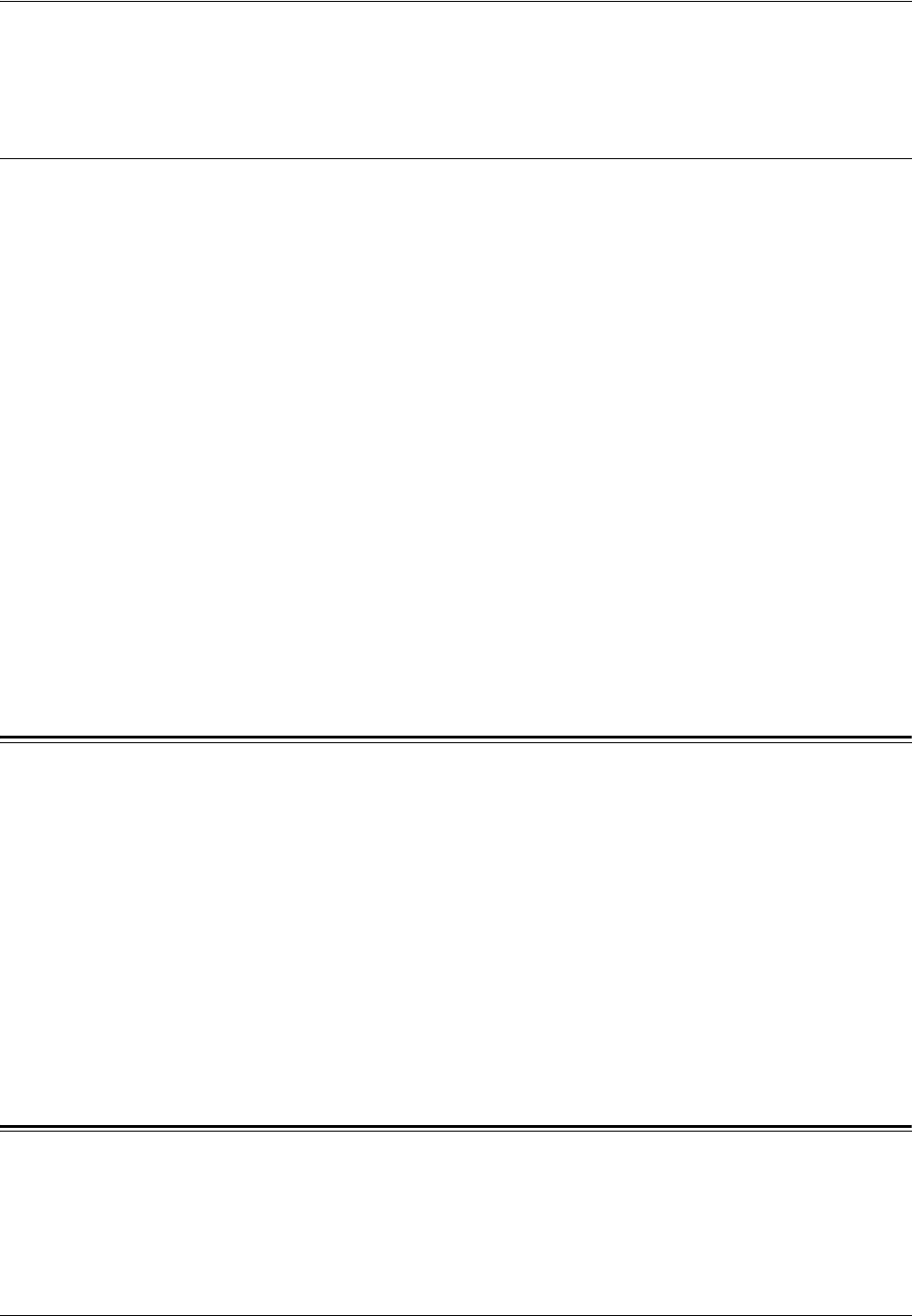
7 Paper and Other Media
72 Xerox CopyCentre/WorkCentre 118 Quick Reference Guide
2. Slide the side guides towards the paper until they are just touching the edge of the
stack.
Auto Tray Switching
The machine automatically switches from one tray to another under the following
condition.
• When printing and the active tray runs out of paper.
• When the paper size sensed differs from the previously determined size.
• When paper feeding starts and the selected tray is open.
• When paper feeding starts and the selected tray malfunctions.
When [Paper Supply] is not set to [Auto] or no other target tray contains paper the same
size, type and orientation, the machine stops printing and message “Tray X is out of
paper” displays.
NOTE: Tray 5 (bypass tray) cannot be used with Auto Tray.
NOTE: Key Operator access must be set to [On] for [Auto Tray], and target trays and
priorities must be specified. For more information, refer to Auto Tray and Tray Priority
in the Setups chapter on User Guide.
When not in use, the paper trays can be opened and paper can be loaded while the
machine is running. However, do not open the active tray. This will cause the machine
to stop.
Storing and Handling Paper
Always use high-quality, xerographic-grade paper in the machine. Damaged, curled, or
damp paper can cause jams and image quality problems. Follow these simple rules to
store paper:
• Store paper in dry conditions, away from extreme heat or cold, such as radiators or
open windows.
• Store paper flat on a shelf or pallet above floor level.
• Leave the paper wrapped and boxed until ready to be used.
• Re-wrap partly used packages of paper.
NOTE: Paper should not be stored in the paper trays.
Supported Paper Sizes and Types
This section lists the sizes and types of paper that can be used with the machine.