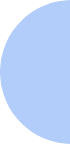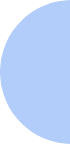
PCL 5C Printer Driver Features
Chapter 3: Printing ❖ 3-53
Copy Fonts to New Port
If you are using more than one PCL 5C printer, or if you
change the port your printer is connected to, you can use
this feature to copy your installed disk-based fonts to the
other printer on that port.
To move or copy fonts to a new port:
1. Click the Copy Fonts To New Port button.
2. Select the port you want to use.
3. Click the OK button.
4. Select the fonts that you want to move or copy.
(When you select a font, an arrow appears between
the two boxes indicating the direction of the Move or
Copy.)
5. Choose the Move or Copy button.
6. If you are moving or copying disk-based fonts, you
can now select Permanent or Temporary for the new
port.
7. Click the End Copy Fonts to New Port button.