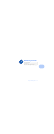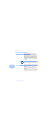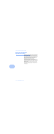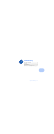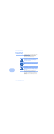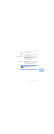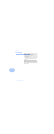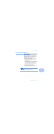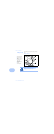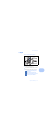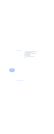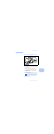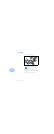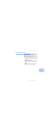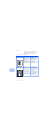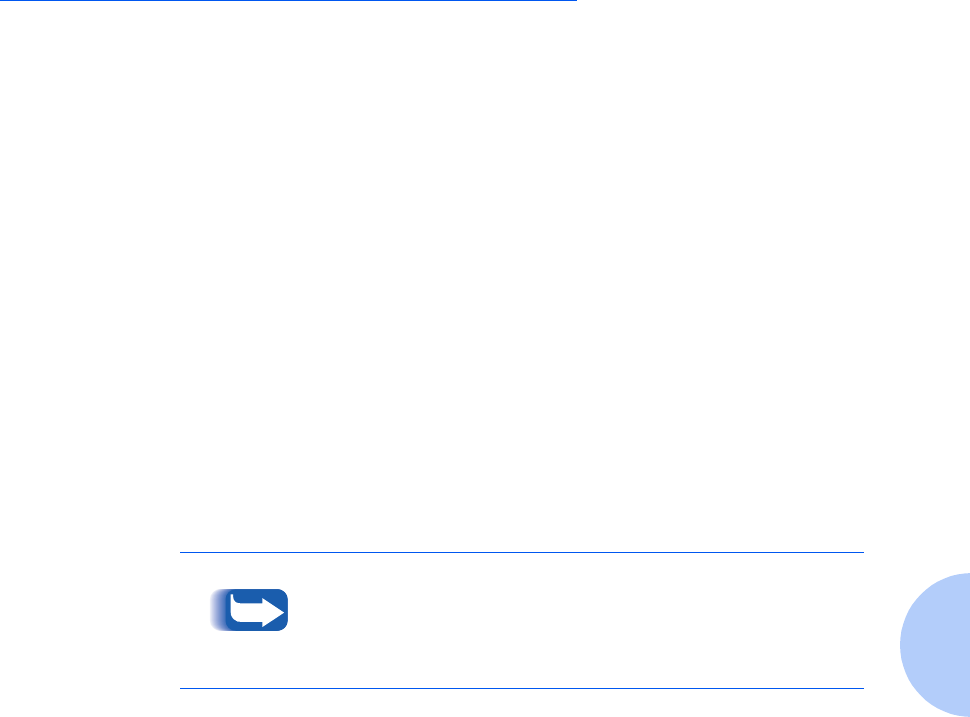
How to Clear A Media Jam
Chapter 5: Troubleshooting ❖ 5-5
How to Clear A Media Jam
This section describes areas where media could jam and
gives basic instructions for clearing jams in each of these
areas. Use these instructions to safely remove jammed
media from your printer. The printer is designed to
automatically shut down when a jam occurs, but will
resume your print job at the point at which it was
interrupted after the jam has been cleared.
You can greatly reduce the incidence of media jams by
following these simple guidelines.
• Use media that is in good condition (not torn,
wrinkled, or moist).
• Use recommended types, amounts, sizes, and weights
of media. (Refer to Chapter 2: Loading Print Media.)
• Load all media properly, and make sure that it is
properly oriented for printing. (You can also try
turning the media over if jams occur.)
• Fan paper before loading into the tray.
• Select the correct Media Type in your printer driver.
A jammed transparency may not be easily visible; use the
media jam diagrams and information that follow to help you
locate and remove transparency jams.