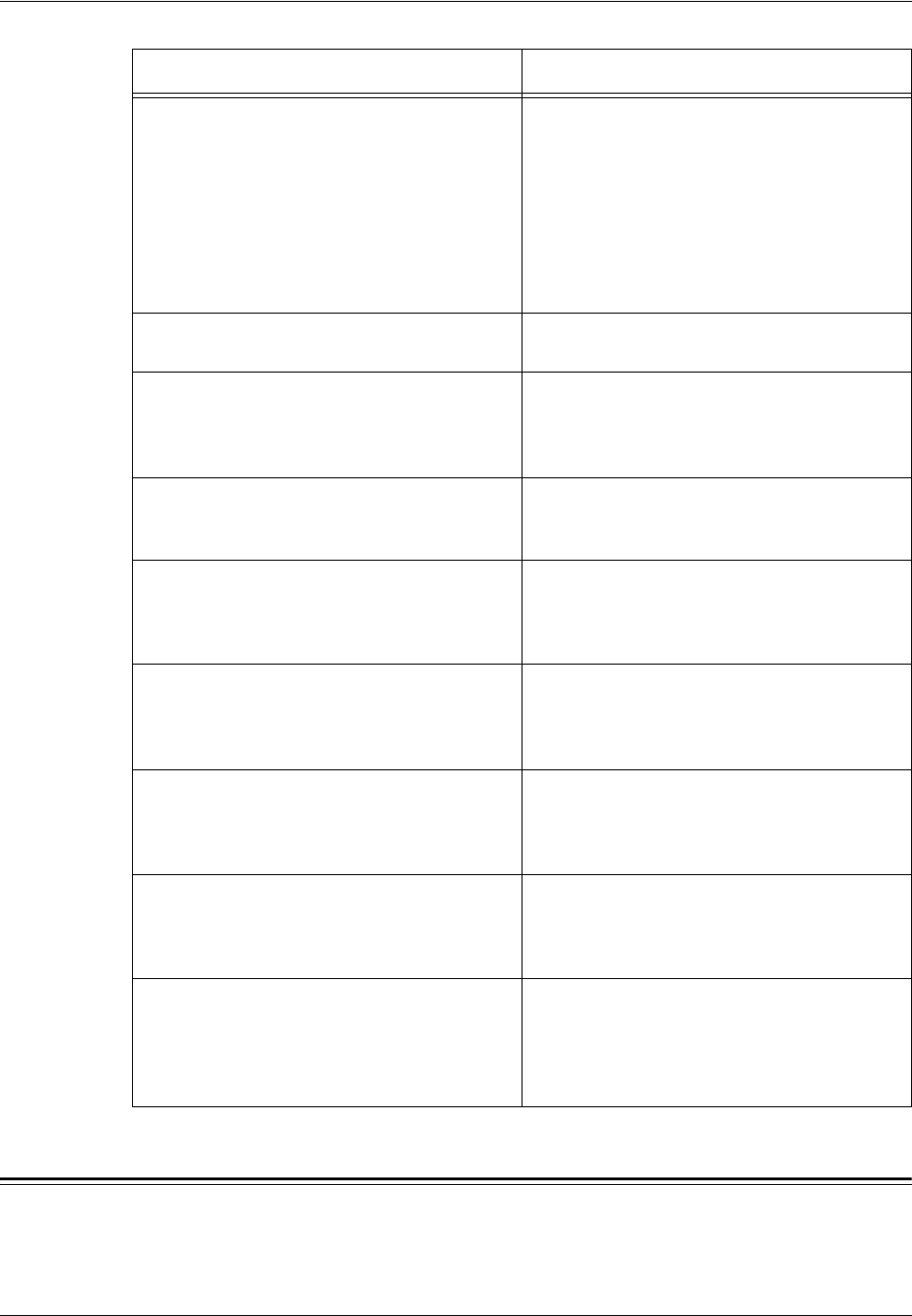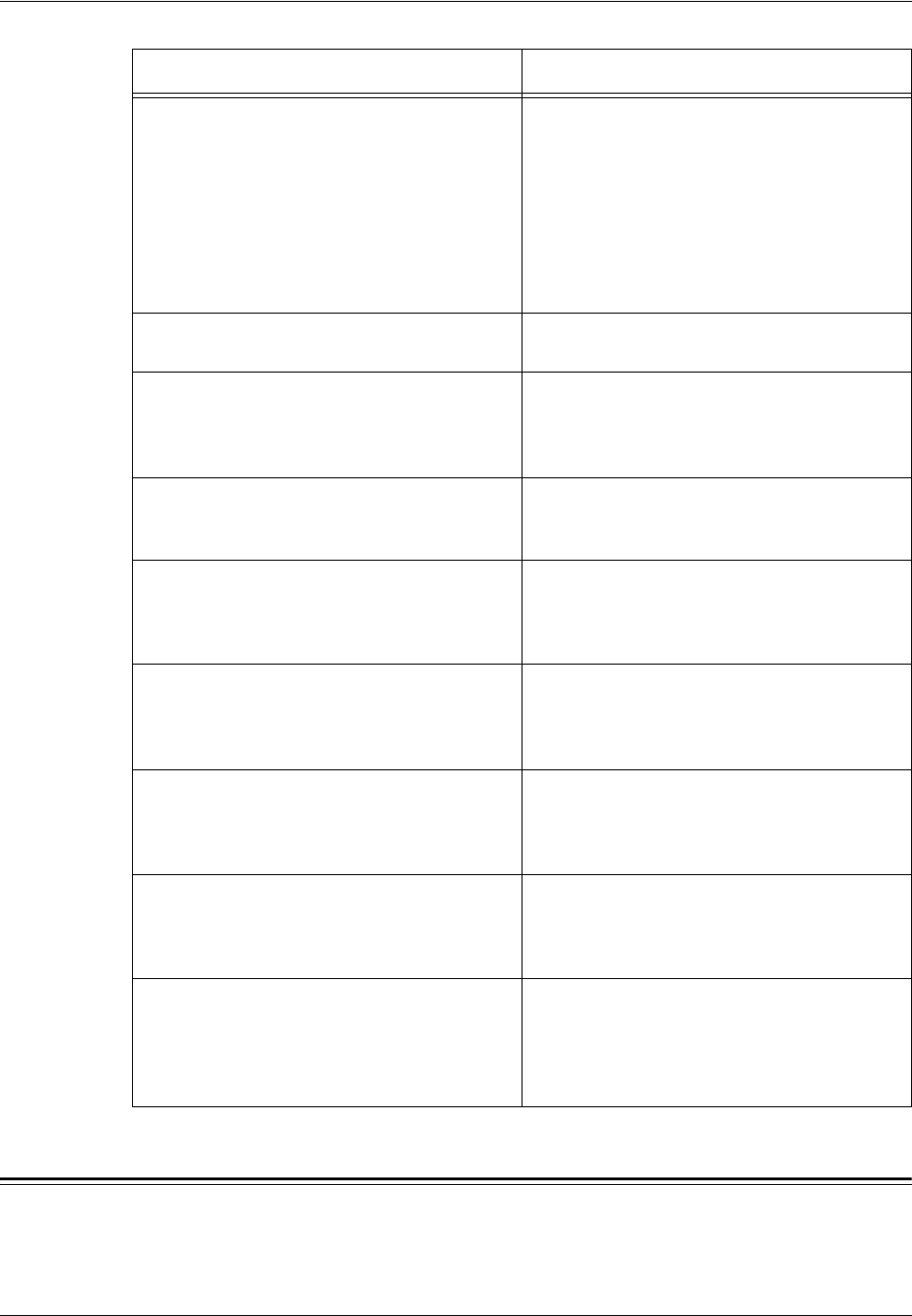
9 Problem Solving
98 Xerox CopyCentre/WorkCentre 118 Quick Reference Guide
Fault Codes
When a fault occurs, the screen displays a message on how to clear the fault.
Paper curls • Check that the paper is loaded correctly.
Load paper in Trays 1, 2, 3 and 4 seam
side up.
• Load paper in Tray 5 (bypass tray) seam
side down.
• Load custom media in the Tray 5 (bypass
tray).
• Refer to the Paper and Other Media
chapter for procedures.
Paper delivered to an output tray is not
properly stacked up.
• Flip over the paper stack in the paper tray,
or rotate it head to toe.
Envelope jams • Refer to Paper Jams on page 85 for
procedures.
• The envelope can only be loaded in Tray 5
(bypass tray).
Cannot store a document when using
[Doc.for Polling] due to full memory.
• Cancel the operation and try again after
additional memory becomes available
from deleting and printing the stored job.
The fax communication finishes with an error
message.
• Press the <Machine Status> button and
select the [Error Information] to check the
error status.
• Refer to Fault Codes on page 98.
The machine will not answer incoming calls. • Select [Auto Receive] on the [Fax
Receiving] Mode screen.
• Refer to Fax Receiving Mode in the
Setups chapter on User Guide.
The machine answers calls, but will not
accept incoming data.
• If the job contains several diagrams, the
machine may not have enough memory.
• Clear memory by printing then deleting the
stored data.
An image is reduced on a fax transmission. • Check the original size of the documents.
Documents may be reduced based on the
paper specification at the receiving
machine.
Received fax and report documents will not
print.
• Check the Received Settings in the Fax
features. The received data is set to print a
paper loaded in the non-use tray.
• Refer to Receive Settings in the Setups
chapter on User Guide
Symptom Recommendation