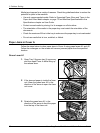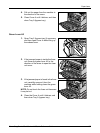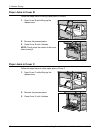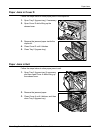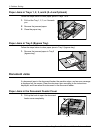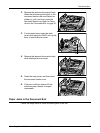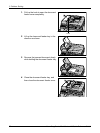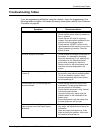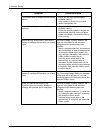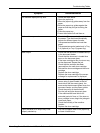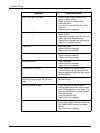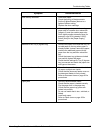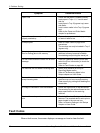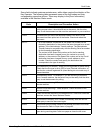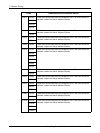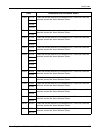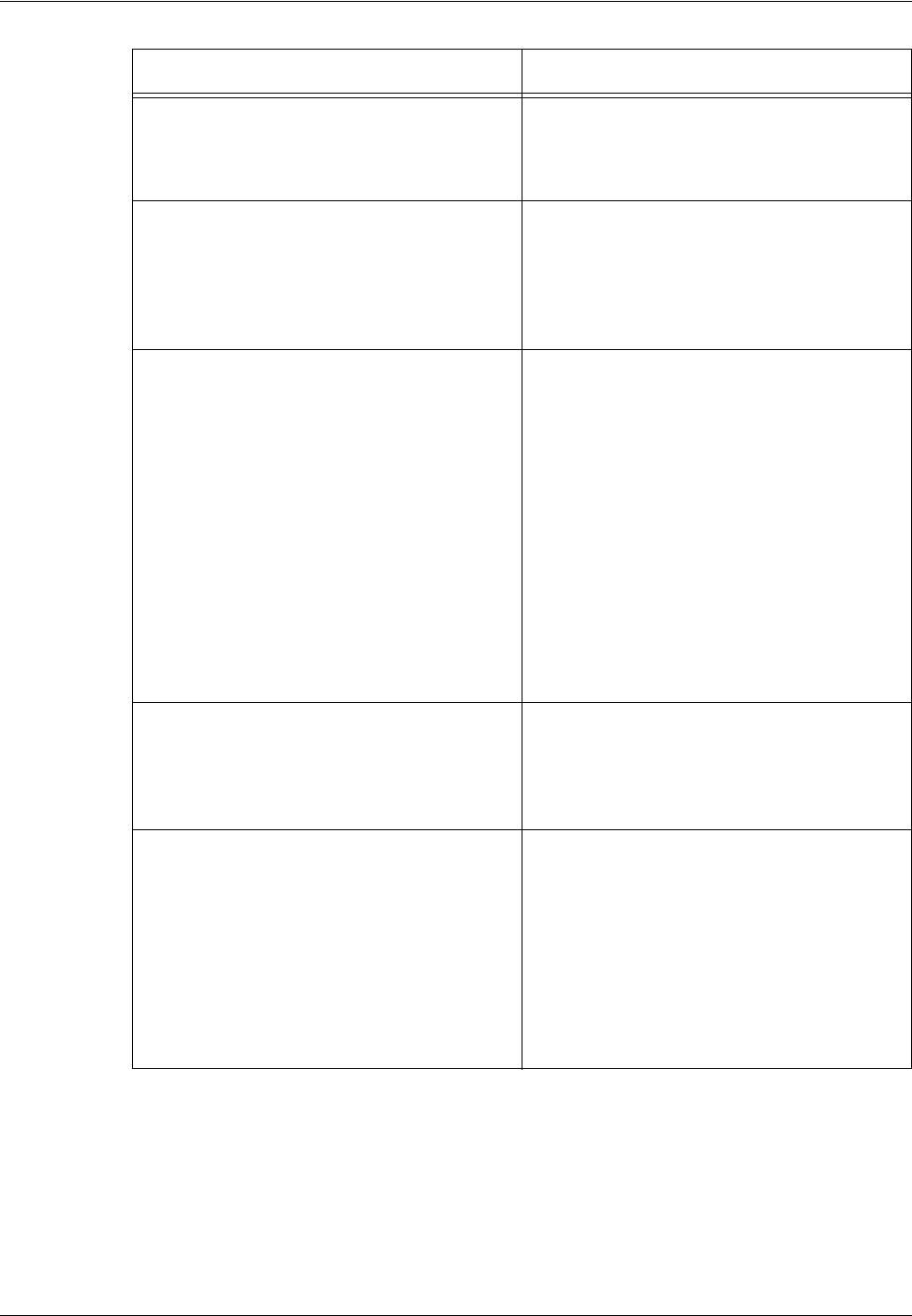
9 Problem Solving
94 Xerox CopyCentre/WorkCentre 118 Quick Reference Guide
The machine does not accept documents into
memory.
• Check with the Key Operator about
available memory.
• If the memory is almost full, print and
delete unnecessary files.
The machine displays a memory full error
message.
• Check with the Key Operator about
available memory.
• Divide the remaining pages of the job into
several small jobs and run the job again.
• Delete unnecessary documents to free up
some memory.
While scanning the document, the machine
displays a message that prompts you to load
paper.
The sizes of paper currently loaded in the
trays are not suitable for the reduction/
enlargement ratio and document size
specified.
• Select a required paper tray. Any scanned
data is discarded, so load the document on
the document feeder again, specify the
copy settings if necessary, and press the
<Start> button to restart the job.
• Load the correct sized paper in the
selected tray. Any scanned data is
discarded, so load the document on the
document feeder, specify the copy settings
if necessary, and press the <Start> button
to restart the job.
While outputting a copy job, the machine
displays a message that prompts you to load
paper.
Load the correct sized paper in the selected
tray. The scanned pages before the message
is displayed will be printed out. Load the
remaining pages on the document feeder and
press the <Start> button.
When you place a document on the
document glass, the machine displays a
message that prompts you to load paper.
The sizes of paper currently loaded in the
trays are not suitable for the reduction/
enlargement ratio and document size
specified.
• Select a required paper tray. To restart the
job, specify the copy settings if necessary,
and press the <Start> button.
• Load the correct sized paper in the
selected tray. To restart the job, press the
<Start> button.
Symptom Recommendation