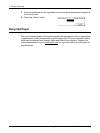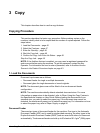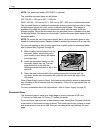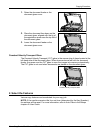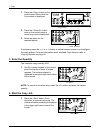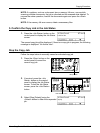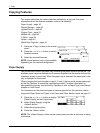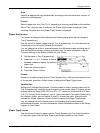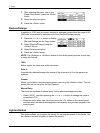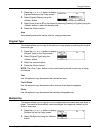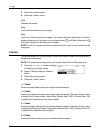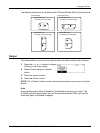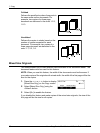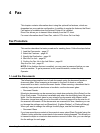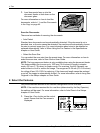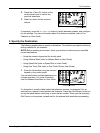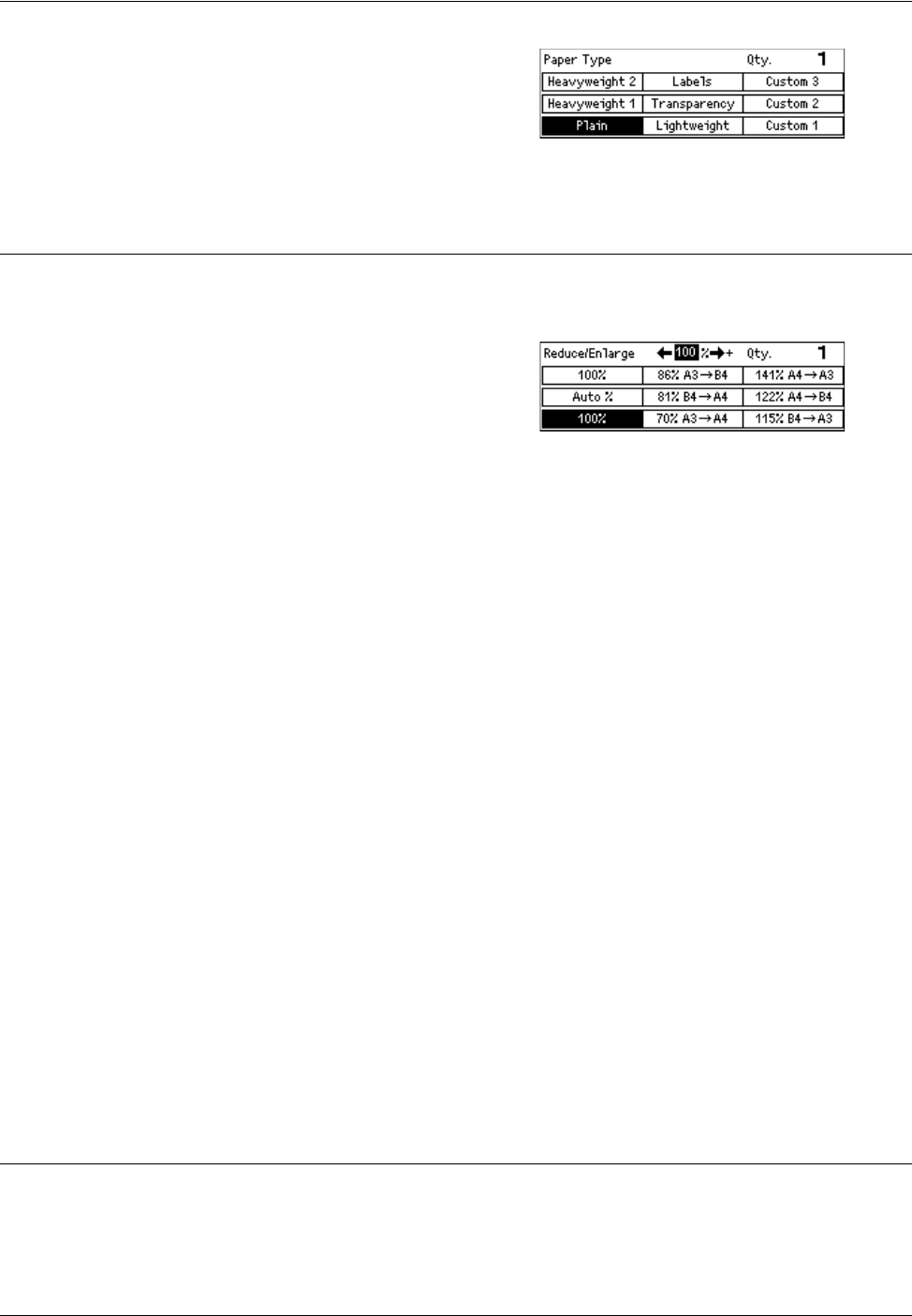
3 Copy
52 Xerox CopyCentre/WorkCentre 118 Quick Reference Guide
1. After selecting the paper size on the
[Paper Size] screen, press the <Enter>
button.
2. Select the required option.
3. Press the <Enter> button.
Reduce/Enlarge
In addition to 100% size for copies, reduced or enlarged copies within the range of 50–
200% can be produced by selecting one of the [Reduce/Enlarge] options.
1. Press the <I> or <J> button to display
[Reduce/Enlarge] on the Copy screen.
2. Select [Reduce/Enlarge] using the
<Select> button.
3. Select the required option.
4. Press the <Enter> button.
NOTE: The <Enlarge> or <Reduce> button on the control panel provides a quick way
of using this feature.
100%
Makes copies the same size as the document.
Auto %
Automatically reduces/enlarges the image of the document to fit on the paper size
selected.
Presets
Allows you to select a reduction/enlargement ratio using the <Select> button. The one
preset ratio can be set up by the Key Operator.
Manual Entry
There are two methods of manual entry for the reduction/enlargement ratio.
• Select [100%] , and then pressing the <I> or <J> button to change the value in
increments of 1%.
• Select an option other than [Auto] and press the <C> button on the control panel,
and then enter the reduction/enlargement ratio directly using numeric keypad on the
control panel.
Lighten/Darken
This feature allows you to adjust the density for copying documents in five levels. Use
the <Select> buttons to lighten or darken the density.