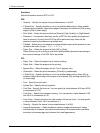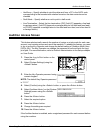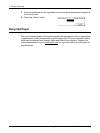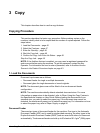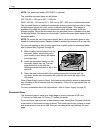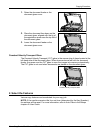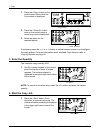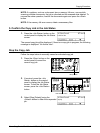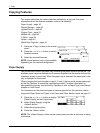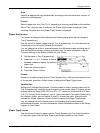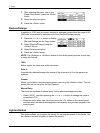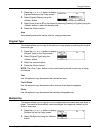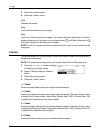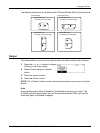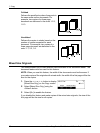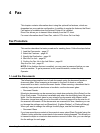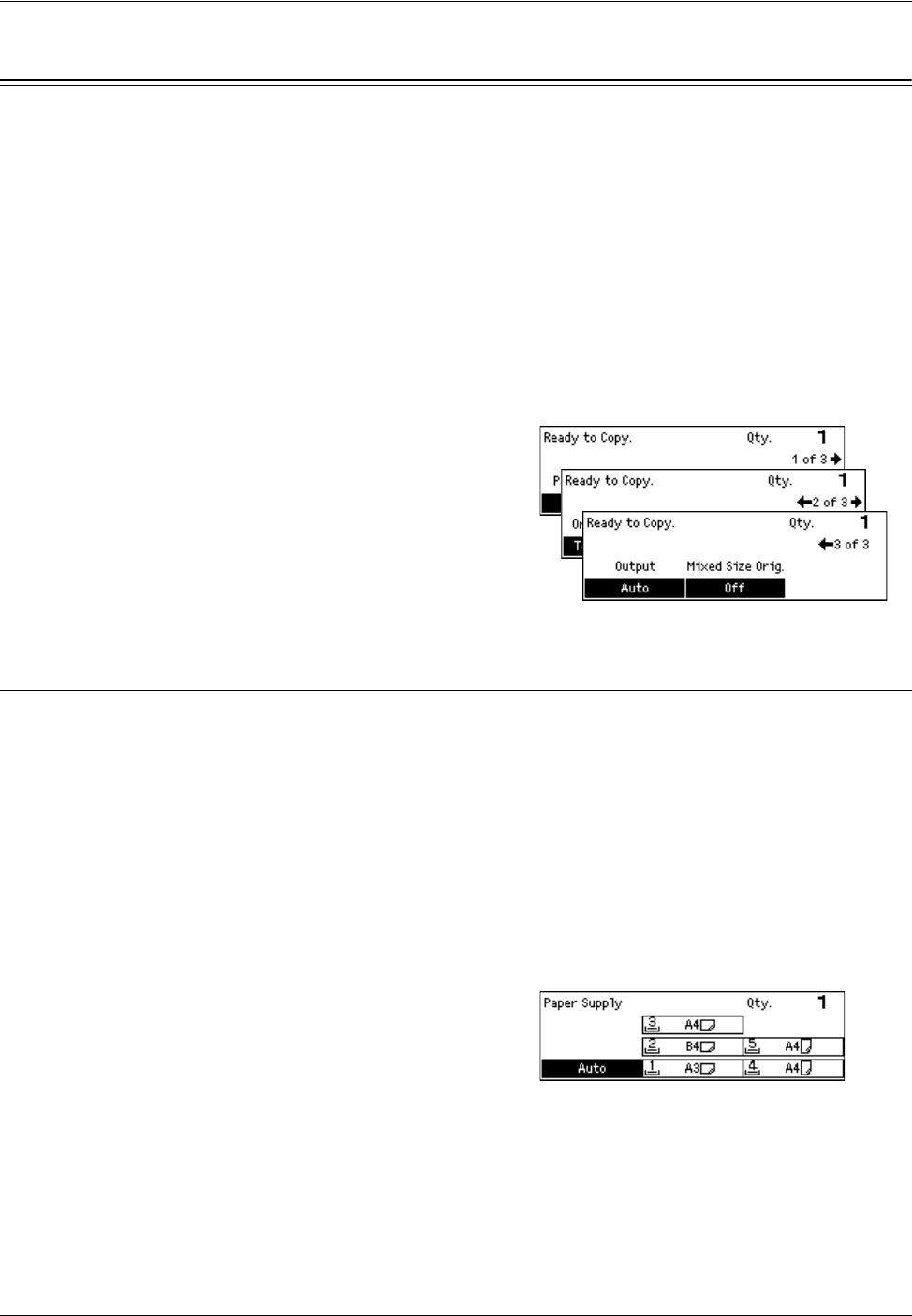
3 Copy
50 Xerox CopyCentre/WorkCentre 118 Quick Reference Guide
Copying Features
This section describes the various features available for a copy job. For more
information about the features available, refer to the following.
Paper Supply – page 50
Reduce/Enlarge – page 52
Lighten/Darken – page 52
Original Type – page 53
Multiple-Up – page 53
2 Sided – page 54
Output – page 55
Mixed Size Originals – page 56
1. Press the <Copy > button on the control
panel.
2. Press the <I> or <J> button to switch
between screens.
3. Select the required features.
NOTE: Some features may not be available
depending on the machine configuration.
Paper Supply
Use this feature to select the paper tray containing the paper required for the job. The
available paper trays are displayed on the screen together with the media size and the
orientation preset for each tray. When the paper tray is selected, the paper type in the
tray is displayed on the screen.
When changing the type of media in trays 2, 3 and 4, the tray must be reprogrammed
by the Key Operator to match the media being loaded. For more information on
reprogramming the tray, contact the Key Operator or refer to Paper Type in the Setups
chapter on User Guide.
For information on the sizes and types of media supported for the machine, refer to
Supported Paper Sizes and Types in the Paper and Other Media chapter on page 72.
1. Press the <I> or <J> button to display
[Paper Supply] on the Copy screen.
2. Select [Paper Supply] using the
<Select> button.
3. Select the required option.
4. Press the <Enter> button.
NOTE: The <Paper Supply> button on the control panel provides a quick way of using
this feature.