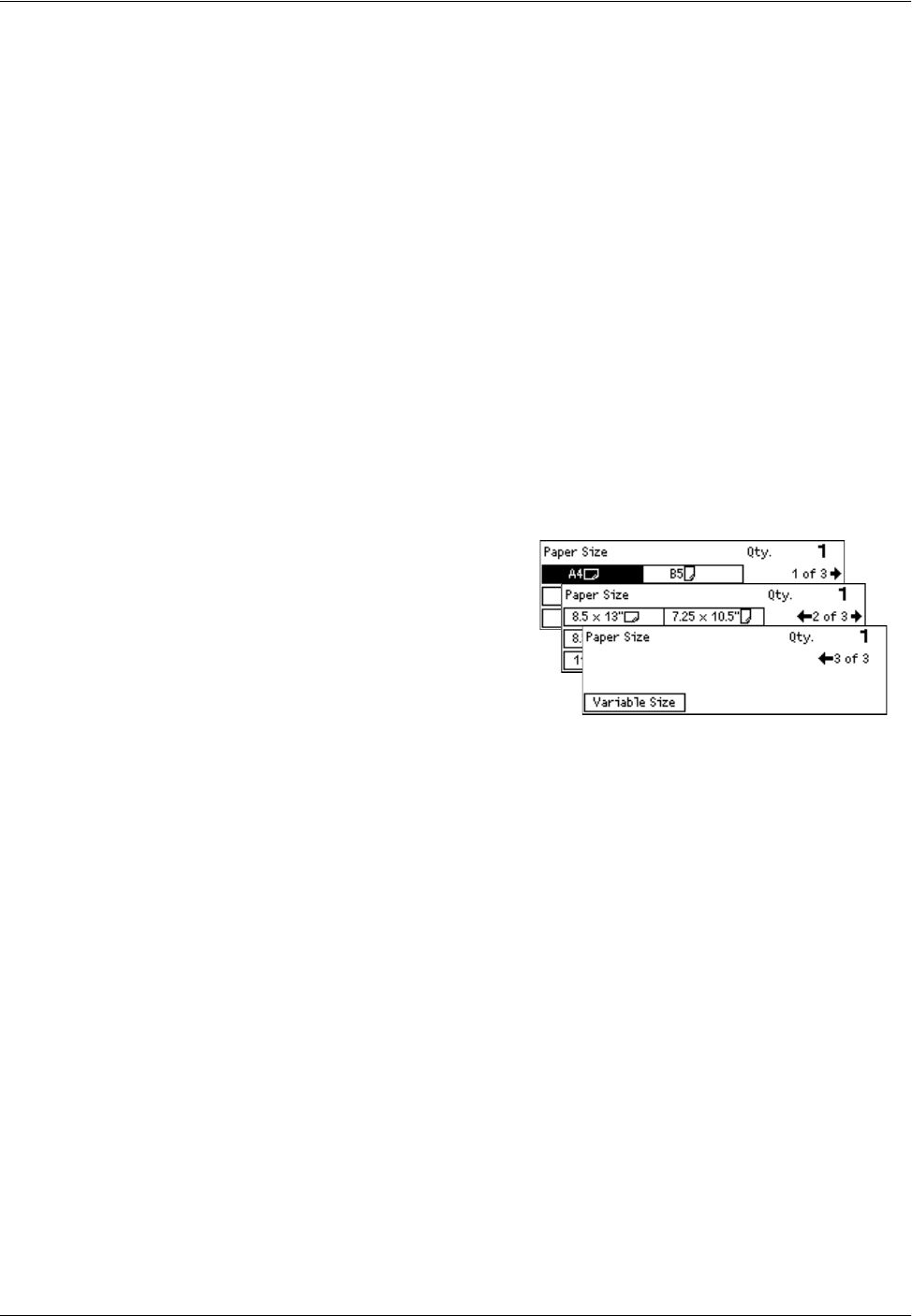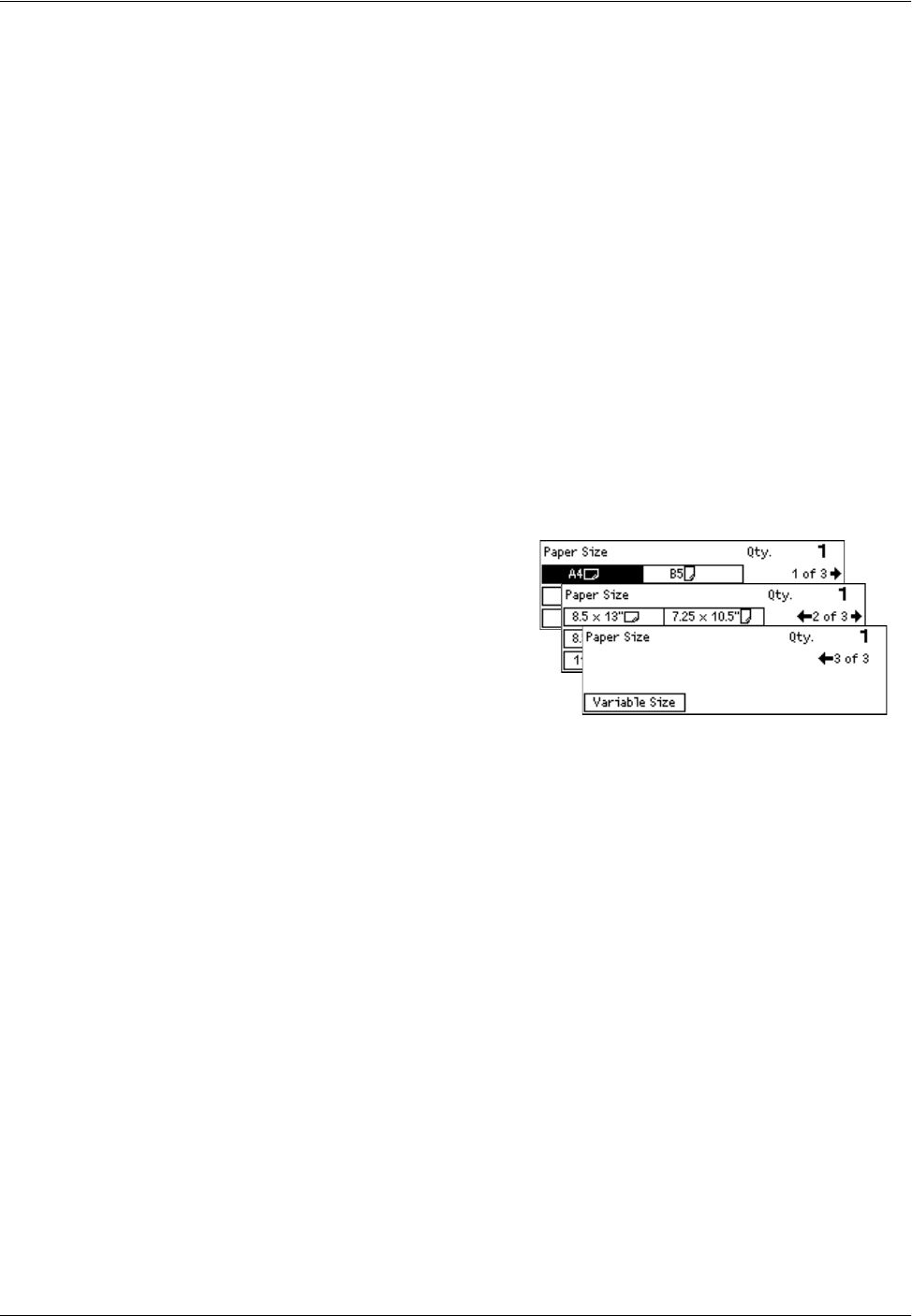
Copying Features
Xerox CopyCentre/WorkCentre 118 Quick Reference Guide 51
Auto
Selects an appropriate tray automatically according to the document size, amount of
reduction or enlargement.
Presets
Select a paper tray from Tray 1 to 5, depending on the trays available on the machine.
When Tray 5 (bypass tray) is selected, the [Paper Size] screen is displayed. After
selecting the paper size, the [Paper Type] screen is displayed.
[Paper Size] screen
This screen is displayed automatically when loading paper other than envelopes in
Tray 5 (bypass tray).
Use this screen to select a paper size for Tray 5 (bypass tray). You can also enter a
custom paper size using the [Variable Size] screen.
You can change the order of screens between the AB series screen including the A4
size and the Inches screen including the Letter size. For more information, refer to
Common Settings in the Setups chapter on User Guide.
1. Set the paper in Tray 5 (bypass tray).
2. Press the <I> or <J> button to switch
between screens to display the required
paper size.
3. Select the required option.
4. Press the <Enter> button.
Presets
Allows you to select a paper size for Tray 5 (bypass tray). After you have selected one
of the presets, press the <Enter> button to display the [Paper Type] screen.
Variable Size
Displays the [Variable Size] screen. Use this screen to enter a custom paper size for
Tray 5 (bypass tray) using the numeric keypad on the control panel. The sizes can be
entered within the range of 89–297 mm (3.5–11.7 inches) for width and 98–432 mm
(3.9–17.0 inches) for the length in 1 mm (0.1 inch) increment. If you select [Next] using
the <Select> button, you can switch [X] and [Y] to enter the value. After you have
entered the values, press the <Enter> button to display the [Paper Type] screen.
You can change the unit of paper size on the [Variable Size] screen between
millimeters and inches. For more information, refer to Millimeters/Inches in the Setups
chapter on User Guide.
[Paper Type] screen
Use this screen to select a paper type for Tray 5 (bypass tray). For more information
on the paper types, refer to Paper Type in the Setups chapter on User Guide.